The following example illustrates how to use animation snapshot to create a model that resembles a staircase.
To use animation snapshot
- In the Modelling menu set, select Create > NURBS Primitives > Plane.
A a simple planar surface appears in your scene.
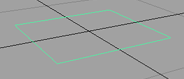
This will be the bottom step of the staircase. If desired, scale the plane and move its CVs to make the plane look more like a step.
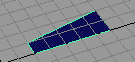
- Select the Animation menu set from the drop-down menu in the Maya tool bar or press F2.
Items in the Maya main menu switch to the Animation menu set.
- Translate the step so that one of its narrow edges touches the world origin.
- Press
 or
or  (Mac OS X) to display the step’s pivot point.
(Mac OS X) to display the step’s pivot point. - Translate the pivot point to the world origin.
- Press
 or
or  again to exit pivot point mode.
again to exit pivot point mode. - Rewind the animation and select Animate > Set Key to set a key at the start time.
- Specify a short playback range for your scene. For example, 24 frames.
- Drag the Current Time indicator to the end of the playback range.
- Translate the step upwards along the Y-axis about 10 units, then set a key.
This creates the end position of the step’s vertical travel.
- Enter 720 for Rotate Y in the Channel Box, and set a key (press s).
This creates the end position of the step’s rotation.
- Rewind and play the animation to observe the step’s movement.
- Select the step.
- Select Animate > Create Animation Snapshot >
 .
. The Animation Snapshot Options window opens.
- For Time Range, turn on Time Slider, then set By Time to 1.
These settings will create snapshot copies of the animated geometry at a regular intervals for the entire Time Slider range. The By Time value sets the time interval when snapshots are taken.
If, instead, you turn on Start/End for the Time Range option, you can enter a Start Time and End Time (time range) for the animated geometry.
- In the Animation Snapshot Options window, click the Snapshot button to create the staircase.
Wait several moments for the operation to complete.
Tip:You can escape out of a long Snapshot computation by pressing the
 key.
key. 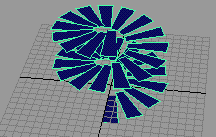
The original object and animation is unchanged. In the Outliner, the copies of the steps exist under a new group, snapshotGroup.