To create a turntable animation
- Select the object(s) for which you want to create a turntable animation.
- Select Animate > Turntable >
 .
.The Animation Turntable options window appears.
- Enter the number of frames you want the turntable animation to play for and then click Ok. The number of frames you specify determines the speed of your turntable animation. For example, a turntable animation of 60 frames will play back twice as fast as a turntable animation of 120 frames.
A camera named turntableCameran is created, and your current view becomes the view of the new turntable camera.
Note:The turntable camera’s view is locked. You can not dolly, tumble, or track the turntable camera.
- (Optional) If you want your turntable animation to loop, change your scene’s Playback End Time to the number of frames you entered in the Number of Frames field of the Create Turntable Animation options window.
- Click the Play button in the Animation Playback Controls.
The turntable camera orbits around the selected object(s). This creates a turntable-style animation of the object(s) for the number of frames you specified.
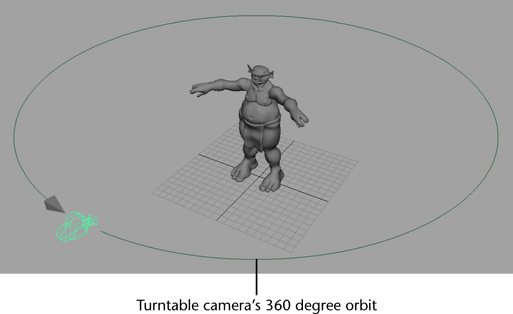
By default, the turntable animation begins at frame 1 and plays through the specified frame range.