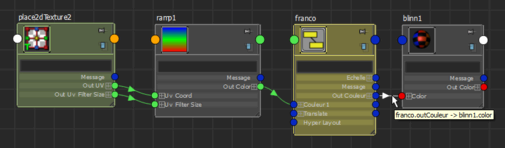When you first open the Node Editor, it graphs the selected objects in your scene view.
To graph the node network of your choice, see the following sections.
Displaying node connections
To display node connections, do as follows:
- Select any node or object in Maya, and click the
 icon in the Node Editor toolbar to display the input and output node connections.
icon in the Node Editor toolbar to display the input and output node connections.
For a legend of what each connection color represents, see Connection colors in the Node Editor.
Tip: The view mode for your nodes is retained when you regraph your connections using the  ,
,  , and
, and  icons. For more information about view modes, see Changing view mode for nodes.
icons. For more information about view modes, see Changing view mode for nodes.
 ,
,  , and
, and  icons. For more information about view modes, see Changing view mode for nodes.
icons. For more information about view modes, see Changing view mode for nodes. 
Displaying node attribute connections
To display the attribute connections between nodes, do as follows:
- Without selecting any nodes, click the
 icon on the toolbar to expand each node to its full mode.
icon on the toolbar to expand each node to its full mode. You can now see all of the commonly used attributes of each node and how they are connected to each other.
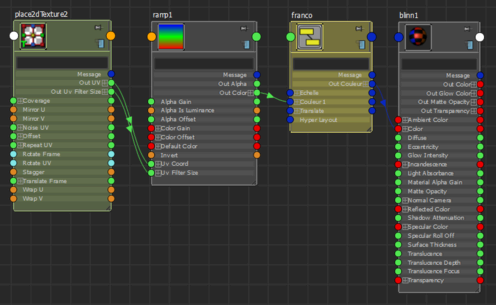
Tip: You can also mouse over a connection to see its details. 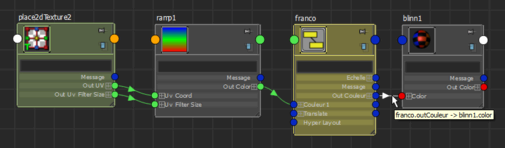
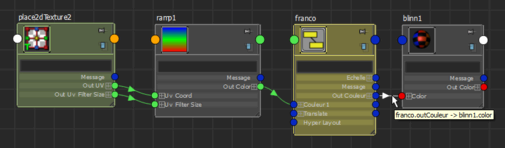
Order of the attributes
The attributes for each node are ordered as follows:
- Translate, Rotate, Scale and Visibility attributes.
- Attributes that can act only as output.
- Attributes that can act as both input and output.
- Attributes that can act only as input.
Graph shading network for selected object(s)
You can graph the shading network for the object(s) selected in the scene view.
- In the scene view, select the object(s) for which you want to graph the shading network.
 on any empty area in the Node Editor to access the work area marking menu and select Graph Materials on Viewport Selection.
on any empty area in the Node Editor to access the work area marking menu and select Graph Materials on Viewport Selection.
Highlighting of connection lines
As you mouse over a connection line, it is highlighted in white.