Joins NURBS curves together at their endpoints to form a new curve. You can select two or more curves for attaching.
Related topics
Edit Curves > Attach Curves > 
Attach Method
Select what the appearance of the point at which two curves are joined.
- Connect
-
Joins the curves with minimal curvature smoothing at the join point.
- Blend
-
Smooths the curvature at the join point based on the Blend Bias value.
- Multiple Knots
-
Keep creates multiple knots at the join points. This lets you break the curvature continuity at the join points.
Remove discards multiple knots at the join points. This creates smooth curvature at the join points.
- Blend Bias
-
Tunes the continuity at the join point.
- Insert Knot
-
This option is available only when you use the Blend option. In conjunction with the Insert Parameter value, Insert Knot lets you match the blend region to the original curves more closely.
This option has significant effect only if the original curves are not aligned precisely (they approach each other at an angle) and have lengthy distances between the last two knots on each original curve near the join points.
Insert Knot creates two extra knots near the join points. Each is within one span of the points being joined from the original curves. You can adjust the positioning of the extra knots with the Insert Parameter value.
- Insert Parameter
-
Adjusts the positioning of the knots added when you turn on Insert Knot. The closer the value is to 0 (without reaching 0), the closer the blend shape resembles the curvature of the original curves at the join point. This occurs because the added knots are inserted closer to the end knots nearest the blend point. Valid values are from 0 to 1.
The following figures show the same blended curve resulting from two identical input curves. The top blended curve has Insert Knot turned off. The bottom blended curve has Insert Knot turned on with an Insert Parameter value of 0.3. The closer Insert Parameter is to 0, the closer the blended curve resembles the end shape of the original curves.
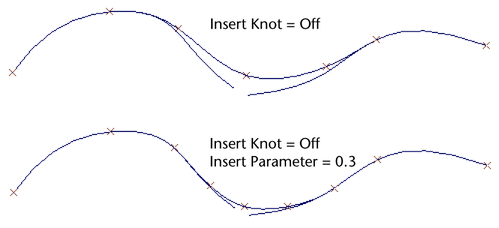
To adjust this option interactively, create the blended curve with Insert Knot turned on. Then select the curve, display the Channel Box, select attachCurve in the INPUTS section, and edit the Parameter option.
- Keep Originals
-
Keeps the original curves after creating the attached curve. Do not turn this option off if construction history is on; the attached curve might deform oddly if you scale or otherwise modify it.
If you want to scale the attached curve without altering its basic shape, make sure construction history and Keep Original are both off, or both on.
Editing the resulting curve attributes
To view and edit the options of an attached curve, select the curve, display the Channel Box, and select attachCurve in the INPUTS section. The following option is the only one not available in the options window:
- Reverse 1 & 2
-
Attach Curves attaches the two ends of the curves that are closest. You can use these options to change which ends are attached. Turn the options on and off in various combinations until you get the desired result.