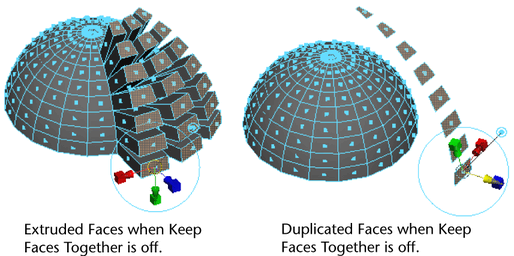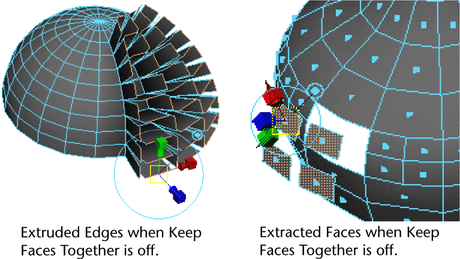Turn on Keep Faces Together in the Modeling preferences (Window > Setting/Preferences > Preferences).
Turn Keep Faces Together on or off when you are extruding, extracting, or duplicating faces to specify whether you want to retain the edges of each individual face or only along the border edges of the selection.
The Keep Faces Together setting can also be turned on and off when using Extrude by ![]() +
+![]() +
+![]() -clicking on the object whenever the Show Manipulator Tool is displayed.
-clicking on the object whenever the Show Manipulator Tool is displayed.
When Keep Faces Together is on, only the border edges make walls as they are extruded, extracted, or duplicated. For example, faces connected by their shared edges create a single tube, with the connected faces as a single roof.
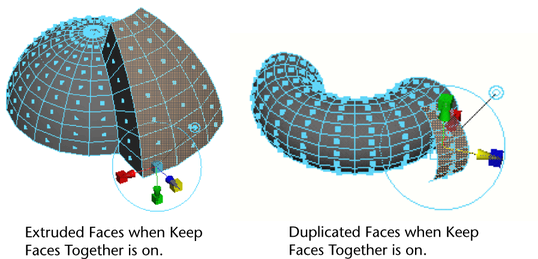
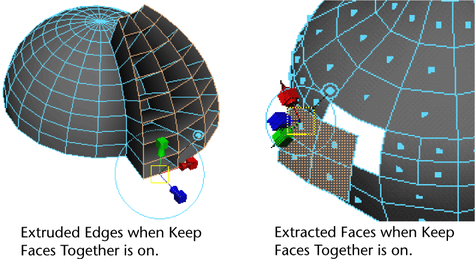
When Keep Faces Together is off, each edge makes a separate wall as it is extruded. Duplicated faces are duplicated separately, and extracted faces are extracted separately. The faces separate from each other and scale from their own center.