Performs various operations on the selected surface.
Related topics
Edit NURBS > Rebuild Surfaces > 
- Rebuild Type
-
The Rebuild Surface options window displays different options depending on the Rebuild Type option you select:
- Uniform
-
Use the Uniform option to rebuild the surface with uniform parameterization. With this option, you can change the Number of Spans and Degree of the surface.
- Reduce
-
If you select the Reduce option, Maya removes knots if their removal does not cause any remaining knots to move by a distance greater than the Tolerance setting. A higher Tolerance setting removes more knots.
- Match Knots
-
Rebuilds a surface by matching the curve degree, knot values, and number of spans and sections of another surface. Before you rebuild the surface, select the surface to be rebuilt first and Shift-select the surface to be matched. The Keep options become available when you select Match Knots.
Setting Rebuild Method to Match can produce better quality surfaces.
- No Multiple Knots
-
Removes any extra knots created during the rebuild operation. The resulting surface has the same curve degree as the original. The Keep options are not available when you select this option.
- Non-Rational
-
Select Non-Rational to rebuild a rational surface into a non-rational surface. The CVs of a rational surface have weights that are not all equal to 1. The CVs of a non-rational surface all have weights equal to 1. The resulting surface has the same degree as the original surface. The Keep options are not available when you select this option.
Maya creates surfaces with all CVs weighted at 1 by default. Other software packages, especially design packages, might create surfaces with CVs not weighted at 1. The Non-Rational option is useful if you import surfaces from such packages.
The reason some design packages use weights not equal to 1 is because they allow finer surface precision. As Maya is used mainly for entertainment, extreme precision is typically not essential. If you rebuild an imported surface to have equal weighting, Maya processes your subsequent work on the surface faster, while still providing accurate precision.
- End Conditions
-
Rebuilds the positioning of the surface’s end CVs and knots. If you select End Conditions, two extra options appear for the End Conditions: No Multiple knots and Multiple knots.
With No Multiple Knots turned on, the rebuilt surface doesn’t pass through the end CVs. This makes the surface harder to control in some cases, but makes other operations easier. For example, it’s easier to create smooth joins between adjacent surfaces. (If you rebuild both surfaces with No Multiple Knots, you can snap CVs together to get exact tangency across the boundary.)
If you turn on Multiple Knots, the surface touches the end CVs, making it easier to control the surface boundaries and related tangency.
A surface rebuilt with End Conditions has the same degree as the original.
- Trim Convert
-
Rebuilds a single-region trimmed surface (with four boundary curves) into a non-trim surface.
- Bezier
-
Rebuilds the surface as a Bezier surface. If you prefer working with Bezier surfaces rather than NURBS surfaces, consider using this option to convert the surface.
- Parameter Range
-
The three Parameter Range options are used to specify how U and V parameters are affected during the rebuild.
Select 0 to 1 if you want the resulting surface’s U and V parameters to run from 0 to 1.
Select Keep if you want the rebuilt surface’s U and V parameter ranges to match those of the original surface.
Select 0 to #Spans if you want the resulting surface’s spans to give you integer knot values. These values make it easier for numerical input. If using the Uniform rebuild type, this option always gives you integer knot values. For example, if you want to use Detach and you prefer to type a value, it is easier to enter the number 2 than something like 0.362.
- Direction
-
The Direction options, U, V, U and V, are used to determine the parametric direction of the surface for which knots will be removed. For example, if U is selected and the rebuild type is No Multiple Knots, only the multiple knots in the U direction are removed when the surface is rebuilt. U and V is the default.
Note:Performing uniform surface rebuild on a periodic surface will always rebuild the surface to uniform in both direction, regardless of the setting for the surface direction.
- Keep
-
Rebuilding a surface may change the surface in 3D. Use the Keep options to ensure the rebuilt surface conforms to the input (or original) surface.
Turn Corners on to ensure that the corners of the new surface are at the same 3D point as the original corners. Turn on CVs to specify whether or not you want to keep the CVs of the original surface.
NumSpans gives the rebuilt surface the same number of spans as the original.
- Rebuild Method
-
Setting Rebuild Method to Match can produce better quality surfaces, especially if the rebuild or reference surface is periodic or if either surface does not have multiple knots at the ends.
Setting Rebuild Method to Classic produces the same results as in Maya 5.0 and earlier.
- Number of Spans U / Number of Spans V
-
If Uniform is the rebuild type, the number of spans in the resulting surface can be set by the value you enter in the Number of Spans U/V boxes.
- Degree U /Degree V
-
The degree of the resulting surface is determined by the Degree U or Degree V you select.
If you turn on Original, the U/V degree of the rebuilt surface is the same as the original surface.
Note that you can set Degree U or Degree V to Original and set Keep to NumSpans to create a uniform rebuild for several surfaces that have a different number of spans.
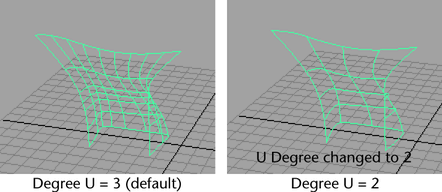
- Keep Original
-
Retains the original surface after it is rebuilt. If Keep Original is on, you can see the deviation of the resulting surface from the original surface.
- Use Tolerance
-
This option is available only when you turn on Non-Rational or Reduce. It sets the longest distance between any point on the original and rebuilt surfaces. The smaller the tolerance, the more the rebuilt surface resembles the original. A small tolerance might create many patches, which slows processing time as you work with the surface.
Global uses the Positional value in the Preferences window. Local lets you enter the tolerance directly in the window.
- Output Geometry
-
Specifies the type of geometry created. (Subdiv means subdivision surfaces.)
- Input Surface
-
The Input Surface information is read-only. It gives you access to the history of the surfaces you rebuilt. Click the arrow buttons to select the surface, then open the appropriate section of the Attribute Editor.
- Match Surface
-
If there is more than one surface and Match Knots was turned on when you rebuilt the surface, you can also access the Match Surface rebuilt surface.