Related topics
Edit NURBS > Stitch > Global Stitch > 
These are the options you see in the Global Stitch Options window.
Stitch Corners
The Stitch Corners options specify where a surface corner is stitched to an adjacent corner or surface edge. Regardless of which option you choose, stitching occurs only if the points are within the Max Separation distance.
Stitching occurs at a point between two corners or between a corner and a point on the surface edge. Where a corner would stitch to a point on an edge rather than a corner, the following options are available.
- Closest Point
-
stitches a corner to the closest point on the edge.
- Closest Knot
-
stitches a corner to the closest knot on the edge.
- Off
-
does no explicit corner stitching.
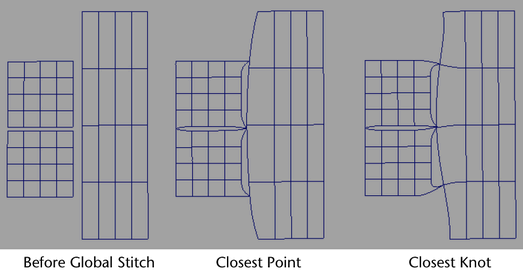
Stitch Edges
The Stitch Edges options specify where adjacent edges are stitched together. Regardless of which option you choose, stitching occurs only if the edges are within the Max Separation distance. Stitching occurs along the midpoint between the edges.
- Closest Point
-
stitches the closest points on the edges while ignoring parameterization differences between the edges. Because the number of patches may differ, an exact join might not occur.
- Match Params
-
stitches points on the surface edges that have equivalent UV increments along each edge. The number of spans is ignored. To achieve the best possible fit with this type of stitching, make sure the two edges have the same UV values, the same number of spans, and lined-up knots.
- Off
-
does no explicit edge stitching. If you turn on one of the Stitch Corners options (other than Off) and set Stitch Edges to Off, the corners will be stitched together, but not the edges.
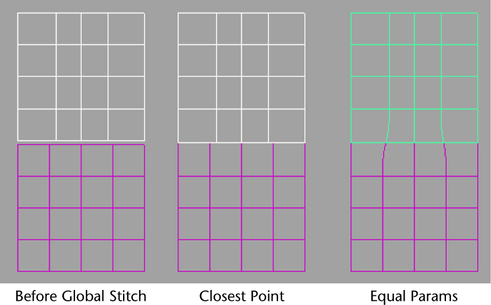
Stitch Smoothness
Select the way that the joined isoparms appear.
- Tangents
-
bends isoparms so they are perpendicular where they meet the stitched edge. This yields the best continuity between the surfaces.
- Normals
-
does not require the isoparms to be perpendicular, though the surfaces still join smoothly.
- Off
-
turns off smoothing and doesn’t ensure tangency of the edge regions.
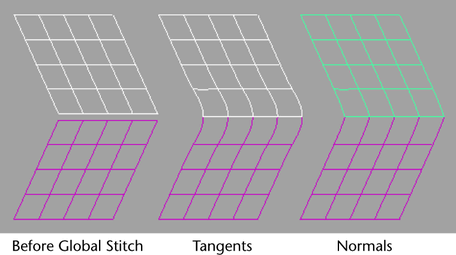 Note:
Note:You can use Stitch Corners, Stitch Edges, and Stitch Smoothness in any combination to create a variety of stitching results. If Stitch Smoothness is Off but one of the Stitch Edges options is on, the edges will touch, but the stitched region between the edges might not be smooth.
- Stitch Partial Edges
-
If this option is on, Maya joins any parts of an edge pair that are within the Max Separation distance. The same pair of edges may therefore join and separate a number of times along their length. If this option is off, no part of the edge pair will be stitched if any points along the edges exceed the Max Separation distance.
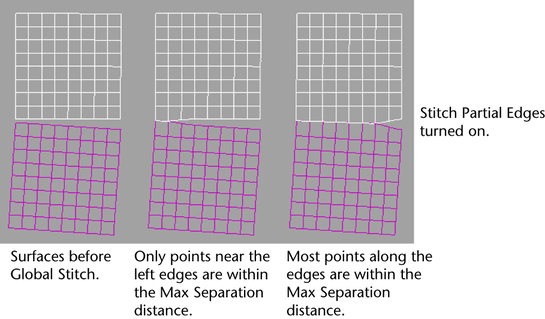
Do not turn on Stitch Partial Edges when unnecessary. This option takes extra processing time.
- Max Separation
-
Specifies how close surface edges and corners must be for them to be stitched. High values might stitch more points than you want. Low values might cause the stitch operation to fail.
- Modification Resistance
-
Specifies how much the surface CVs hold their positions when you stitch the surfaces. Increase this value to smooth waviness in the stitched surface. Don’t increase the value too much or the surface joins might not be smooth.
- Sampling Density
-
Sets how many points along each edge Maya samples during the stitch operation. Increasing the Sampling Density might improve the fit, but it slows the stitch operation. Start with the lowest value (1) and increase it only if the fit is poor. Values over 5 are typically unnecessary.
- Lock surfaces
-
The Lock Surfaces section of the Attribute Editor displays two or more attributes named Lock surfacen. Where n represents one of the surfaces stitched. For example, Lock surface 1, Lock surface 2, and so on.
If you turn on this option for any surface, that surface doesn’t change shape in the resulting stitched surface. Instead, the surface stitched to this surface is altered.
If you turn on this option for two adjacent stitched surfaces, they might appear unstitched. They’re still part of the globalStitch node, so you can turn off Lock surface for either surface and the stitching is displayed again.
- Keep Originals
-
If Keep Originals is on, the stitch surface is created on top of the original input surfaces. This way, you can move the resulting surface if you are not satisfied with the result and re-stitch a new surface with different option settings.
If off, the stitch operation replaces the surface being stitched.
Note: After you stitch surfaces, you can move the original surfaces outside the Max Separation range without breaking the stitch. Loss of continuity and distortion might occur if you separate the surfaces too much.If the original surfaces are far apart and you edit attributes on the globalStitchn node, the stitch will be recomputed based on the new positions of the surfaces. Edges formerly stitched may fail to produce results. Return surfaces to their original positions before editing attributes that specify how the surfaces are stitched.