Reversing the face normal on a polygon face switches the “front” and “back” facing direction of the face. Vertex normals are usually computed from the face normals, so they are affected as well.
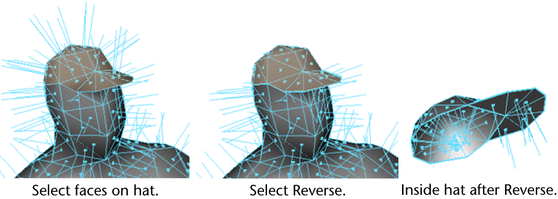
To reverse face normals
- Select the faces you want to reverse:
- Select Normals > Reverse >
 .
. - Set the Reverse normals on option to one of the following:
- To reverse the face normals of selected faces, choose Selected faces.
- To reverse face normals and vertex normals and then extract the vertices, choose Selected faces then extract.
- To reverse face normals of all (selected or unselected) faces in the shell, choose All faces in the shell.
- Click Reverse Normals.Note: The Selected faces option can result in non-manifold geometry, where polygons that share an edge but have reversed normals. Some tools cannot work with non-manifold geometry. See Clean up, simplify, or validate meshes.
To avoid creating non-manifold geometry, use the Selected faces then extract option. This option will split vertices so as not to create non-manifold geometry.
To flip all normals to the same side
- Select the faces.
- Select Normals > Conform.
The normals flip to the side shared by the majority of all faces.
