
You can use move, rotate, or scale polygon components in the following ways:
- Using Maya’s Move, Rotate, and Scale tools to transform any polygon objects and components in the scene. Note:
 The Move, Rotate, and Scale tools can also be used to transform polygon components in the UV Texture Editor.
The Move, Rotate, and Scale tools can also be used to transform polygon components in the UV Texture Editor. - Using Edit Mesh > Transform Component to create a history node to record moves, rotations, and scaling you apply to selected components. You can select the transform node for subsequent operations without having to tediously reset the transform values.
Transform Component also has additional constraints that Maya’s generic transformation tools do not have, such as moving perpendicular along normals.
For example, if you revolve a curve to create a surface, then tweak CV number 3 on the surface, the tweak will always apply to CV number 3. If you later change the revolve node attributes to reduce the number of segments on the surface, the CV that you tweaked will now have a new number, and the tweak will no longer be applied to it. The tweak will be applied to the CV that is now number 3, which may be in a different location on the surface.
Deleting history on a polygonal object with animated vertex tweaks will result in the loss of the animation on the tweaks.
To create a history node to transform components
- Select the components you want to move.
- Select Edit Mesh > Transform Component.
Maya creates a transformation node (polyMoveComponentType) and automatically switches to the Show Manipulator tool, allowing you to edit the node.
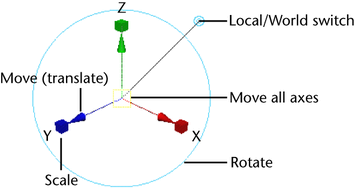
- Drag the manipulator handles to move, rotate, or scale the components, or change the settings in the Attribute Editor or the Channel Box.
The manipulator is a standard move/rotate/scale combined manipulator, with an extra handle to switch between Local axes and World axes. Moving components along their local Y can be very useful to move components “inward” or “outward”.
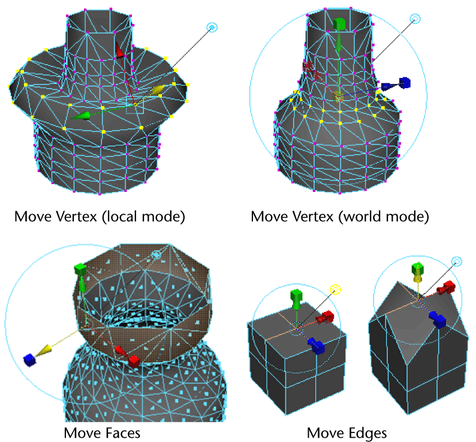
Moving UVs using Transform Component
- The manipulator does not display in the scene view when you use Transform Component on UV texture coordinates, but it does display in the UV Texture Editor.
- Local coordinate mode is not applicable for UVs.
- A texture must be assigned to the object to see the results of the transform in the scene view.
- Once you select the UVs on the object, use the options window or the Channel Box to change the settings and transform the UVs within the area you selected.
- It is recommended that you use the UV Texture Editor if you want more control when transforming UVs.