
Scales the UVs of the selected components to within the 0 to 1 range of the UV texture space or within the closest UV tile.
Edit UVs > Normalize > 
Use the following options as required to Normalize the UV texture coordinates.
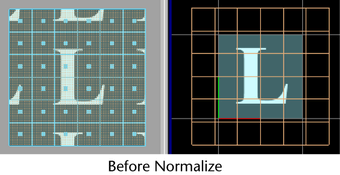
- Normalize
- Collectively
-
Select Collectively to normalize the UVs for all selected faces collectively. That means the texture coordinates for all selected faces are “collectively” fit to the 0 to 1 texture space. This is the default.
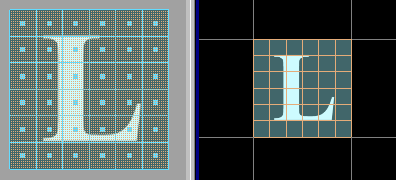
- Each face separately
-
Select Each face separately to normalize the UVs for each selected face separately. That means the texture coordinates for each selected face are fit to a boundary of 0 to 1.
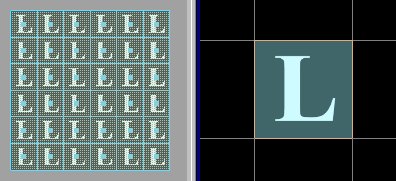
- Preserve aspect ratio
-
Turn this option on to scale the UVs uniformly along U and V.
Turn this option off (the default setting) to stretch the texture to fit by scaling U and V non-uniformly.
When you normalize texture coordinates, you scale the UVs of the selected faces. If Preserve Aspect Ratio is on, the scaling is guaranteed to be uniform on both the U and V axes. If turned off, the scaling will be different for the U and V axes.
- Center on closest tile
-

When on, scales the selected components or UV shell(s) within the closest UV tile.
Tip: If UV shells cross tile boundaries, scales the selected shell(s) within the tile that contains the greater number of shell components.