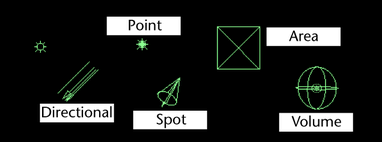
You can interactively adjust the attributes of certain light sources in a view using light manipulators. Light manipulators display in scene views (or, in some cases, the light source’s view, if you look through the light source). You can:
- Move the center of interest or origin
- Move the pivot point
- Move the Cone Radius of a spot light
- Move the Penumbra Radius of a spot light
- Move the Decay regions of a spot light
- Move barn doors (shutters) of a spot light
To show a light manipulator
- Select a light’s icon.
- Click the Show Manipulator Tool button from the General shelf to see the light’s manipulator (or press the hotkey t).
- Click the Index Manipulator to display each of the different types of light manipulators. The position of the dash on the Index Manipulator indicates which manipulators display.

To display a specific light manipulator
- Select a light.
- Click Display > Show > Light Manipulator, then select a manipulator.
To hide light manipulators
- Select Display > Hide > Light Manipulators.
To change the size of a light manipulator
- Press - (decrease) or = (increase).