Lets you create, delete, and edit namespaces.
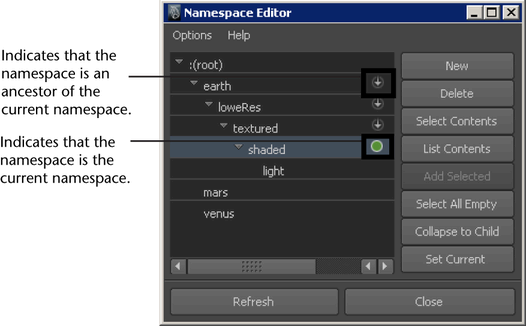
The Namespace Editor displays all the current namespaces, including nested namespaces, in your scene. The root namespace is denoted with ":(root)" .
Outline
| To... | Do this |
|---|---|
| Create a new namespace | Click New. The currently selected namespace is extended with a new child namespace. See Create namespaces. |
| Rename an existing namespace | Double-click the namespace. In the Rename Namespace window, type a new name, and click OK. The new namespace name is applied to the target namespace and its descendants. |
| Delete a namespace | Select a namespace and click Delete. You cannot delete a namespace if it has associated child namespaces. See Remove namespaces. |
| Select the scene objects contained in a namespace | Select a namespace and click Select Contents. |
| List the scene objects contained in a namespace | Select a namespace and click the List Contents. The Namespace Contents Viewer appears listing the namespace contents. |
| Add selected scene objects to a namespace | In the scene, select the objects you want to add. In the Namespace Editor, select the namespace you want to add the objects to and click Add Selected. |
| Locate unused namespaces | Click Select All Empty. All of the unused namespaces are selected in the Namespace Editor. |
| Remove empty parent namespaces | Select a child namespace and click Collapse to Child. Empty parent namespaces of the selected child namespace are removed from the namespace hierarchy. |
| Set the current namespace | Select the namespace you want to set as the current namespace, and then click Set Current. A  icon indicates the currently set namespace. icon indicates the currently set namespace. |
| Set Relative Namespaces mode so that you can refer to namespaces relative to the current namespace | Select Options > Relative Namespaces. See Set relative namespace mode. |