The Time Slider controls the playback range, keys, and breakdowns within the playback range.
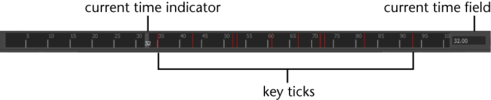
The Current Time Indicator is a gray block on the Time Slider. You can drag it to move forward and backward in your animation.
Key ticks
Key Ticks are red (by default) marks in the Time Slider that represent the keys you set for the selected object. Breakdowns are a special type of key displayed as green marks in the Time Slider. See Breakdowns.
The visibility of Key Ticks can be turned off or on in the Preferences window. You can also set the size and color of the key ticks displayed in the Time Slider. See Set the appearance of key ticks in the Time Slider.
Time Units
The ruler markings and associated numbers on the Time Slider display time. To define the playback rate, select the desired Time unit in the Settings preferences (Window > Settings/Preferences > Preferences). Maya defaults to measuring time as 30 frames per second.
Current time field
The entry field to the right of the Time Slider indicates the current time expressed in the current Time unit. You can change the current time by entering a new value. Your scene moves to that location in time, and the Current Time Indicator updates accordingly.