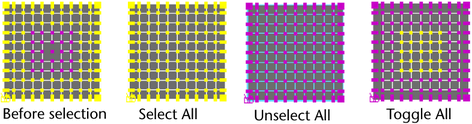To open the Paint Selection Tool, click the Paint Selection Tool icon  in the Tool Box. The Paint Selection Tool lets you select components by dragging your cursor over them.
in the Tool Box. The Paint Selection Tool lets you select components by dragging your cursor over them.
Paint Selection Tool options
Double-click the Paint Selection Tool icon to display the options.
The options described below are unique to the Paint Selection Tool.
Paint Operations
Select one of the following paint operations.
- Select
-
Selects painted components.
- Unselect
-
Unselects selected painted components.
- Toggle
-
Unselects selected components and selects unselected components.
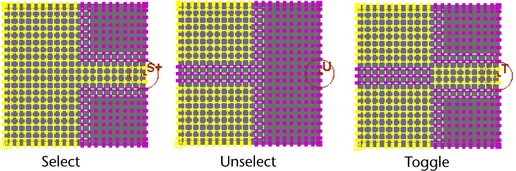 Tip:
Tip:- To unselect selected components while Select is chosen, press
 and paint over them. Similarly, when Unselect is chosen, press
and paint over them. Similarly, when Unselect is chosen, press  and paint to select unselected components.
and paint to select unselected components. - U + click and select the paint operation from the marking menu that appears instead of the from the Tool Settings editor.
- To unselect selected components while Select is chosen, press
- Add to Current Selection
-
By default, this option is turned on so that each stroke adds to the previous selection. This means you do not have to press the Shift key when you make a brush stroke to select, unselect, or toggle the selection of more components. If you want each stroke to override the previous one, turn Add to Current Selection off.
- Select All
-
Selects all components on the selected surface(s).
- Unselect All
-
Unselects all selected components on the selected surface(s).
- Toggle All
-
Selects all unselected components and unselects all selected components on the selected surface(s).