- Scene Hierarchy
-
The scene hierarchy is the grouping of child nodes under parent nodes. For more details, see Scene hierarchy.
- Input and Output Connections/Input Connections/Output Connections
-
Shows the Input and Output connections to a selected node. An Input connection is a node that provides input to the selected node. An Output connection is a node that receives input from the selected node.
To see connections to most objects, you must select the shape node of the object rather than the transform node.
When you display output connections for a node, you see the chain of nodes that output to each other, all the way through to the end receiving node.
Example 1
You create a wine glass surface by revolving a NURBS curve. The following dependency graph appears when you select the revolved surface’s shape node and select Graph > Input and Output Connections:
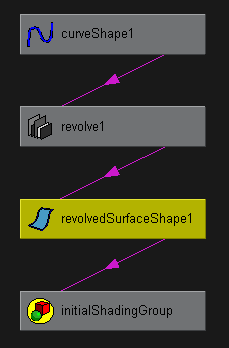 Note:
Note:This graph is shown vertically. By default, a dependency graph displays horizontally.
The connection lines between nodes show connection direction. The connection line originates at a node that outputs data, and the line points to a node receiving the data as input.
The example graph shows that a curve provides input to the revolve operation node. The revolve operation generates a revolved shape—the wine glass. The revolved shape is connected to initialShadingGroup, which sets the default color of all geometric shapes created in Maya.
If you move your mouse pointer over a connection line, small white boxes appear next to the input node and output node. The white box next to an input node shows the node’s name and attribute that receives the input.
The white box next to an output node shows the node’s name and attribute that provides the output. Each node name and attribute is separated by a period.
In many cases, you must be familiar with Maya’s internal operation details to understand the node and attribute names you see in the white boxes.
Note:The dependency graph and scene hierarchy display animated nodes as slanted boxes. If you animate a node with an expression, it displays a regular rectangle rather than a slanted box. All other animation techniques display a slanted box. Specifically, a slanted box indicates Ball has a param curve connected to it.
Example 2
Keyframe the translateX attribute of a NURBS sphere named Ball. If you select Ball’s transform node and display all Input and Output Connections, this graph appears:

The slanted box indicates Ball’s transform node has been animated. The graph doesn’t indicate which type of animation technique controls the attribute.
- Connection line colors
-
The connection lines are color-coded to indicate the type of attribute that is connecting the nodes. In this case, attribute types are single, double, triple, data, and array.
See the following table for an explanation.
Default Color Attribute Type Example Attributes Blue Single transform.translateX, makeNurbsSphere.radius Cyan Double file.repeatUV, cameraShape.cameraAperature Green Triple transform.translate, lambert.color Magenta Data nurbsSurface.create, makeNurbsSphere.outputSurface Red Array particleShape.position, particleShape.velocity
You can change these default colors in the Colors window (Color Settings).
A dotted line in the scene hierarchy indicates a connection to an underworld node or an instanced object.
- Layout
-
Restores the hierarchy arrangement to the original Input and Output Connections layout.
- Rebuild
-
Update your scene hierarchy or dependency graphs when it does not update automatically. For example, if you add an object to a scene and it doesn’t appear in the scene hierarchy, rebuild the graphs to make the scene hierarchy aware of the object’s presence.
- Increase/Decrease Depth Traversal
-
You can limit the number of nodes graphed in the connection mode of the Hypergraph. By default, depth traversal is unlimited (set to -1).
Use the Hypergraph > Graph > Increase Depth Traversal and Hypergraph > Graph > Decrease Depth Traversal to increase or decrease the depth traversal. You can also use the arrows or enter an integer into the numeric field of the Hypergraph menu bar to change the depth traversal value. Click the Unlimited button or set the number to -1 to remove the depth traversal limit.
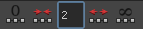 Note: Use the MEL command Hypergraph, -lgt/limitGraphTraversal, to limit the number of nodes only in connection mode. The flag takes a single integer value.
Note: Use the MEL command Hypergraph, -lgt/limitGraphTraversal, to limit the number of nodes only in connection mode. The flag takes a single integer value.hyperGraph -e -lgt 0 [HyperGraphControlName];
This sets the traversal limit to 0 for the specified Hypergraph.
The default value is set to -1 (no depth limit).