Tip: To harden an edge, switch to edge mode and double-click an edge. Then select Normals > Harden Edge. For information about hard edges, see Normals > Harden Edge.
To view hard edges, select Display > Polygons > Hard Edges. To view normals, tangents and binormals, go to the object's shape node, then select Mesh Component Display > Display Normal (or Display Tangent).
You can display hard edges, normals, tangents and binormals in any color of your choice. Set the color preference using MEL scripts as follows:
- displayRGBColor "hardedge"
- displayRGBColor "hardedgeHilite"
- displayRGBColor "usernormal"
- displayRGBColor "normal"
- displayRGBColor "tangent"
- displayRGBColor "binormal"
In this example, the following settings have been applied:
- displayRGBColor "hardedgeHilite" 1 0 0
- displayRGBColor "normal" 1 1 0
- displayRGBColor "binormal" 0 0 1
- displayRGBColor "tangent" 1 1 1
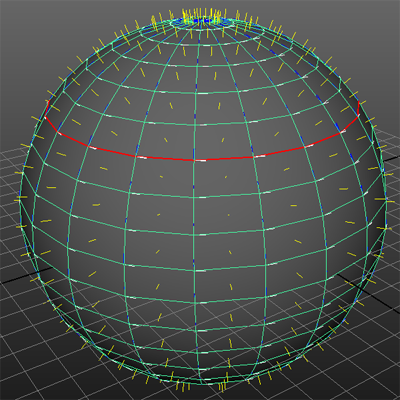
Note: When Display > Polygons > Hard Edges is selected, the hard edges are displayed in color and soft edges are displayed in wireframe mode. When Display > Polygons > Soft Edges is selected, the soft edges are displayed in stipple mode and hard edges are displayed in wireframe mode.