To deform animation curves with the lattice manipulator
- Select the Lattice Deform Keys Tool from the Graph Editor toolbar.
- Set the Lattice Deform Keys Tool options from the tool settings window.
- Select keys on the curves you want to deform to define the target curve region.
The lattice appears in the curve view. The lattice forms a bounding box around the selected keys.
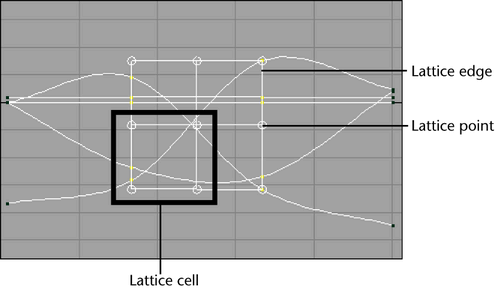
- Select the lattice points, lattice edge, or lattice cell you want to manipulate by clicking them.
 -click lattice points to include them in or remove them from your selection. You can not select more than one lattice edge or cell at a time.
-click lattice points to include them in or remove them from your selection. You can not select more than one lattice edge or cell at a time. - Do one of the following:
- For lattice edges, cells, or single points, drag to deform the target curve region.
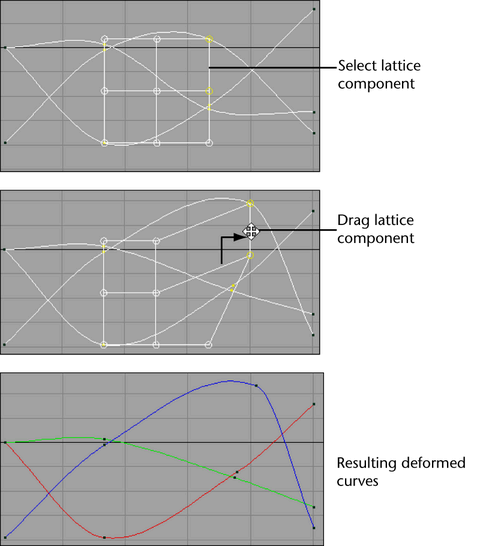
- For groups of lattice points,
 -drag to deform the target curve region.
-drag to deform the target curve region.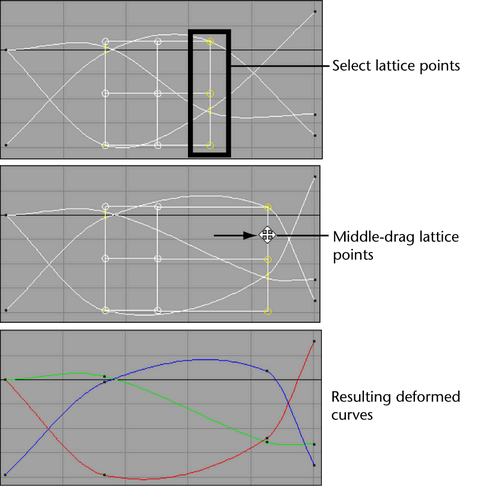
- If you want to scale a region of the lattice, turn on the Middle Button Scales option in the Lattice Deform Keys Tool and then
 -drag to scale the selected lattice region. Scaling the lattice deforms the affected curves.
-drag to scale the selected lattice region. Scaling the lattice deforms the affected curves.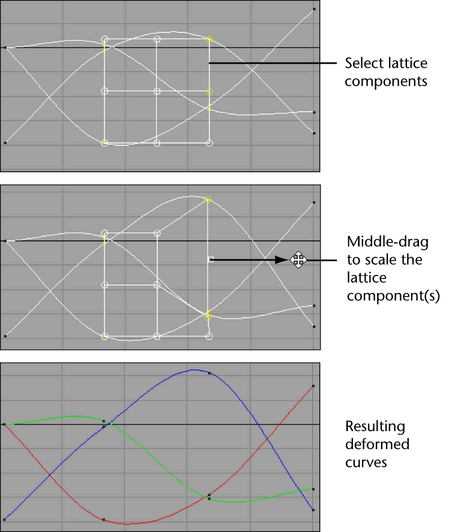
- You can also use the Lattice Deform Keys Tool to deform keys that lie along a single (horizontal or vertical) graph view axis.
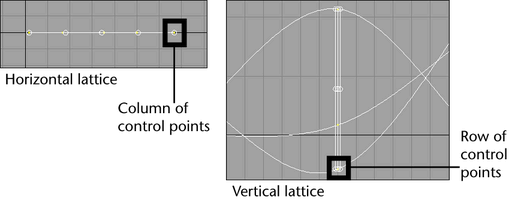
When using the Lattice Deform Keys Tool to deform keys that lie on a single axis, selecting one lattice point in a row (vertical) or column (horizontal) selects all the points in that row or column.
For example, if you select a lattice control point on a horizontal lattice, all of the lattice points in the selected point’s column are also activated. Depending on your current dolly-view scale in the Graph Editor, not all the selected lattice points may be visible. The visibility of the selected lattice points does not affect the functioning of this tool.
- For lattice edges, cells, or single points, drag to deform the target curve region.