This section is a brief summary of the main Maya interface. As you read, keep in mind the following:
- You can show or hide any of the UI elements in the main window using the Display > UI Elements menu. Alternatively, you can
 -click the double-dotted edge (
-click the double-dotted edge ( ) of an existing UI element and select the desired UI element from the pop-up menu.
) of an existing UI element and select the desired UI element from the pop-up menu. - If you can’t find the menu you’re looking for, it may be hidden. You can show or hide menus using the menu hotkeys.
- You can hide all the interface elements and instead use the Maya quick command features: the Hotbox and Marking menus.
- You can resize some UI elements by dragging the dotted edge (
 ).
). - You can rearrange the interface to suit your preferences. For more information, see Rearrange the interface.
- A menu icon
 appears to the right of the mouse pointer when a right mouse button pop-up menu is available for the control over which the mouse is hovering.
appears to the right of the mouse pointer when a right mouse button pop-up menu is available for the control over which the mouse is hovering. 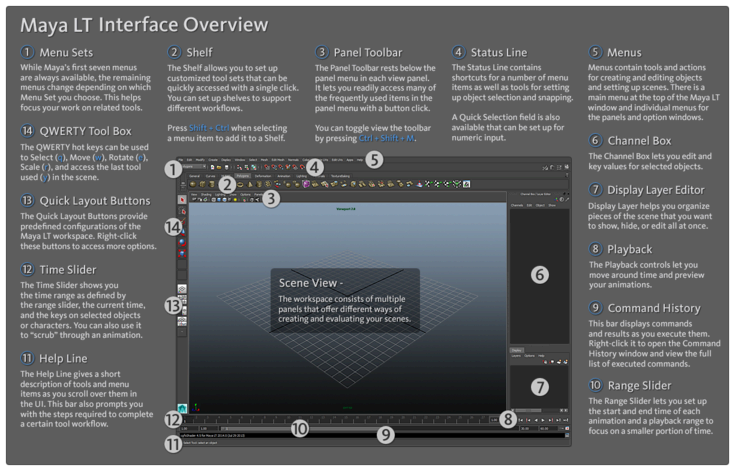
Refer to the following topics for more detailed information on each area.
- Status line (toolbar)
- Shelves
- Panel toolbar
- Tool Box
- Quick layout buttons
- Animation controls (Time Slider and Range Slider)
- Channel Box
- Layer Editor