
Create this node by selecting: Hw Shader Nodes > Inputs Application > Time in the ShaderFX editor.
The example below demonstrates use of the Time node with the Sin node. To create the Sin node,  -click and select Tools > Toggle Advanced Mode to go into advanced mode, then select Hw Shader Nodes > Math > Sin.
-click and select Tools > Toggle Advanced Mode to go into advanced mode, then select Hw Shader Nodes > Math > Sin.
 In Extension for Maya LT 2015, select Settings > Toggle Advanced Mode from the ShaderFX menu bar to enable advanced mode.
In Extension for Maya LT 2015, select Settings > Toggle Advanced Mode from the ShaderFX menu bar to enable advanced mode.
Select Settings > Play Animated Shaders in the ShaderFX menu bar to visualize the animation of this graph network.
By default, the Sin node graphs from -1 to 1. From -1 to 0, it draws black, and from 0 to 1, it draws from black to white.
The Add node adds 1 to the Sin graph. The Sin node now graphs from 0 to 2. It is never below zero and draws from black to white.
The Divide node divides the Sin graph by 2. The Sin node now graphs from 0 to 1.
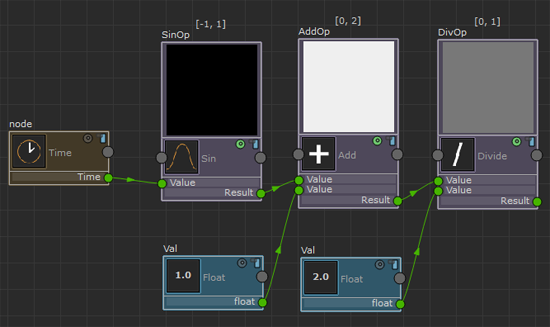
This example is useful for creating animated effects or a fade out effect.