The following procedure uses Animate > Motion Paths > Set Motion Path Key to create a motion path animation. Alternately, you can also use Animate > Motion Paths > Attach to Motion Path to create motion path animation.
To create a path animation
- Select the object you want to animate with the motion path and move it to its starting position.
- Set the current time to the start time of your path animation.
- Select Animate > Motion Paths > Set Motion Path Key.
A single-CV curve is created with a position marker at time specified start time.
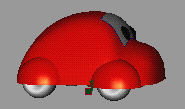
- Increase current time and move the object to a new position.
- Select Animate > Motion Paths > Set Motion Path Key again.
A single-span curve is drawn from the marker at the start time to the current position of the object, where a new marker is placed.
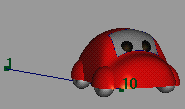
- Continue changing the time and position by selecting Animate > Motion Paths > Set Motion Path Key for as long as you wish to animate the object’s position.
The time at which the last motion path key is set is end time of your motion path animation.
Note that once you have created a path animation using the Animate > Motion Paths > Set Motion Path Key, you can use all of the other path animation tools as described in the previous sections to refine the basic path animation.
Similarly, you can select the object that was animated along a pre-existing path curve, and extend the length of its animation (and thus the path curve) by using Animate > Motion Paths > Set Motion Path Key.
You can change the shape of an existing path curve by changing the current time, moving the object to a new position, and selecting Animate > Motion Paths > Set Motion Path Key. An example of animation before and after this menu item follows:
