Border edges are the edges that lie either on the exterior or interior perimeter of a polygon mesh. Border edge selection works in a manner similar to the ring and edge loop selection types. Depending on which edge you initially select (exterior or interior), the associated border edges along the polygon mesh get selected.
Border edge selections save you from having to select each border edge individually.
To select interior and exterior border edges on a polygonal mesh
- In the scene view, select the polygonal mesh upon which you want to select the border edges.
The selected polygonal mesh highlights in a green color.
- From the Polygons menu set, choose Select > Select Border Edge Tool.
The selected polygonal mesh highlights in a blue color to indicate edge selection mode.
- If you want to select the exterior border edges for the mesh, double-click on an exterior edge of the polygon mesh.
The exterior border edges on the mesh become selected.

- If you want to select the interior border edges on the mesh, double-click on an interior edge of the polygon mesh.
The interior border edges on the mesh become selected.
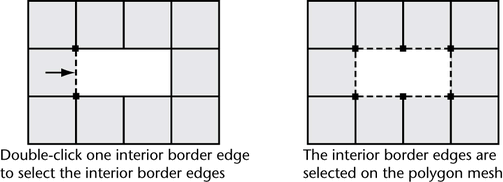
- If you want to cancel the selection of a particular edge,
 +
+  on the desired edge. If you want to cancel the edge selection entirely, click anywhere in the scene view off of the mesh.Note:
on the desired edge. If you want to cancel the edge selection entirely, click anywhere in the scene view off of the mesh.Note:You can also click border edges to create a partial border selection. For example, if you click one exterior border edge and then click a second exterior border edge that is connected through the border edges along the mesh, the border edge segment between the first and second click will be selected. See the diagram below.
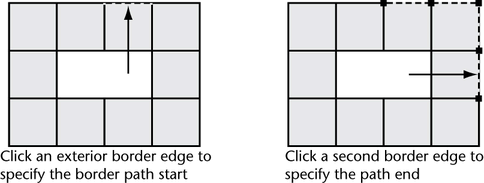 Tip:
Tip:If you need to perform a lot of edge selection you can view the Tool Settings and easily switch between the various edge selection modes without having to repeatedly select the tool items from the Edit menu.