Docking and undocking
You can rearrange the default Maya interface by docking and undocking UI elements and menus.
To undock a control or menu
- Drag the double-dotted edge (
 ) of a control/menu away from its current place and into the middle of the scene.
) of a control/menu away from its current place and into the middle of the scene.
When you release the mouse button, the undocked control/menu is left hovering on the interface if it is the Attribute Editor, Tool Settings Editor, Channel Box/Layer Editor, or snaps back into place if it is any other control.
To dock an control or menu
- Drag the double-dotted edge (
 ) of a control/menu around the UI. Any place where it can be docked automatically shifts to accommodate it as you drag the control/menu across it.
) of a control/menu around the UI. Any place where it can be docked automatically shifts to accommodate it as you drag the control/menu across it.
When you release the mouse button, the control/menu locks into place.
If UI elements do not immediately shift out of the way for you to dock a control/menu, try moving the control/menu to various places around your attempted dock point. Dock widgets need to be released near the middle of a dockable area.
Attribute Editor, Tool Settings Editor, and Channel Box tabs
You can rearrange the Attribute Editor, Tool Settings Editor, and Channel Box into tabs on the side of Maya. This allows you to keep more than one of these windows open at any time.
To create a tab
- Open one of the Attribute Editor or Channel Box.
By default, the Attribute Editor and Channel Box open in tabs.
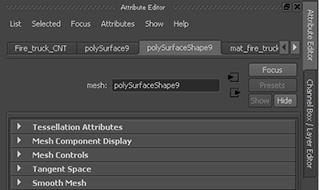
- Open the Tool Settings Editor.
By default, the Tool Settings Editor opens on the left side of the interface.
- Drag the dotted line on top of the Tool Settings Editor onto the open Attribute Editor or Channel Box.
The Tool Settings Editor appears on the right side of the interface and a new tab is created for it.
- Switch between the editors by clicking the tabs.
If you undock or close any of the editors, its tabbed entry is removed.