To align objects using an interactive manipulator
- Select Modify > Align Tool.
- Select the objects you want to align.
The other objects align to the last selected (key) object. This object is highlighted in green.
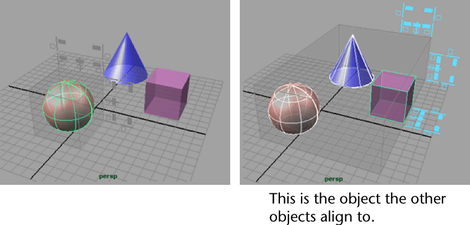
- Do any of the following:
- Click an icon to align the objects. The icons show how the bounding boxes align. For example:
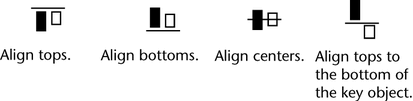
- Use Edit > Undo or press z to reverse an align.
- Click an icon to align the objects. The icons show how the bounding boxes align. For example:
In the following example, the objects align to the far right of the cube outside the transparent box.
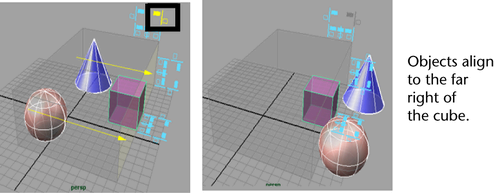
To align objects by setting options
- Select the objects you want to align.
- Select Modify > Snap Align Objects > Align Objects >
 .
. 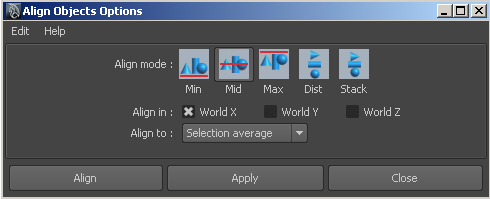
- Select the align mode. Min aligns objects along the side closest to 0. Max aligns objects to the side farthest from 0. Mid aligns centers. Dist distributes objects equally along the distance between them. Stack moves objects so they are lined up with no space between them.
- Select which axes to align along. For example, to align tops/bottoms turn on World Y.
- Select what to move the objects to. Selection Average moves the objects to the average of the object’s coordinates. Last selected object moves the objects to the key object. This object is highlighted in green.
- Click Align.