Maya provides several techniques for creating a curve-on-surface:
Draw a curve-on-surface by placing edit points
- Select the surface on which you want to draw a curve-on-surface.
- In the Status Line, click the “Make the selected object live” icon.
- Choose Create > CV Curve Tool or Create > EP Curve Tool.
- Draw a curve on the live surface.
- When the curve is finished, click the “Make selected object live” icon again.
Project a curve onto a surface along the view direction
- Select a surface and one or more curves.
Select the objects in a view pointing in the direction you want to project. For example, if you want to project along Y, select the objects in the Top view.
- Select Edit NURBS > Project Curve on Surface >
 and set Project Along to Active View.
and set Project Along to Active View. - Click Project.
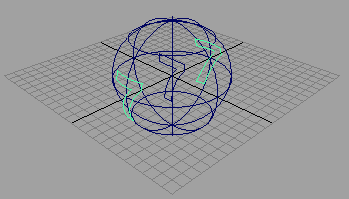
Project a curve onto a surface along the surface’s normals
- Select a surface and one or more curves.
- Select Edit NURBS > Project Curve on Surface >
 and set Project Along to Active View.
and set Project Along to Active View. - Click Project.
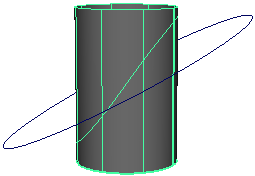
Intersect two surfaces to create a curves on surface
- Select two surfaces.
- Select Edit NURBS > Intersect Surfaces.
The default is to create curves-on-surface on both surfaces. To only create curves-on-surface on the first or second surface, open the option box (Edit NURBS > Intersect Surfaces >
 ) and set the Create Curves For option.
) and set the Create Curves For option.
Notes
- If a curve on surface has been created using project curve or intersect surfaces with construction history enabled, performing delete components on such curves before deleting construction history may create data loss when saving into a file. Delete construction history before deleting components.