Before uninstalling Application Manager, check if it is running:
- Open the Windows Taskbar in the lower right corner of your screen.
- Look for the Application Manager icon
 . If it is not visible, Application Manager is not running. If the icon is visible, right-click it and click Exit.
. If it is not visible, Application Manager is not running. If the icon is visible, right-click it and click Exit. 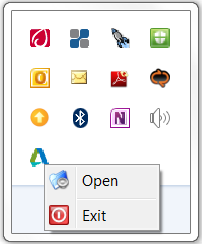
Stopping Application Manager
Go to the uninstall procedure below for your version of Windows.
In Windows 7
- Click Start menu
 Control Panel.
Control Panel. - Go to the list of installed programs:
- If you are viewing the Control Panel by Category, click Uninstall a Program.
- If you are viewing the Control Panel by Small or Large Icons, click Programs and Features.
- Right-click Autodesk Application Manager
 Uninstall/Change, and then follow the on-screen prompts.
Uninstall/Change, and then follow the on-screen prompts. 
Uninstall Selection
In Windows 8 or 8.1
- On the Apps page, right-click the Autodesk Application Manager icon.
- In the All apps bar, click Uninstall.
The Programs and Features window opens on the desktop.
- Right-click Autodesk Application Manager
 Uninstall/Change, and then follow the on-screen prompts.
Uninstall/Change, and then follow the on-screen prompts.