This release introduces new features and enhancements that improve interoperability among Autodesk products, expand the range of simulation capabilities, enhance solution accuracy and reduce time to solution.
Simulation Job Manager
- Monitor the status of simulations running in the cloud.
- Stop simulations that are running.
- Run simulation jobs in the background, and download results even when your product is not running locally.
- From the main ribbon,
- From the Windows® Start menu, click
- From the Notification Area, click the Autodesk Simulation Job Manager icon
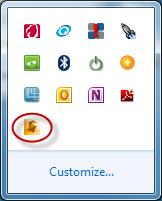
Autodesk Application Manager
The Autodesk Application Manager is a desktop tool that helps you stay current with the latest updates for all your installed Autodesk applications, by delivering timely messages about new Service Packs, and other important files as they become available. Within the Application Manager you can get more information about each download. When you decide to apply an update, the Application Manager seamlessly downloads the files from the cloud, and installs them on your computer.
The Application Manager replaces the Live Update delivery system of previous releases. It is included in the installer, is selected for automatic installation when Autodesk products are installed, and starts automatically when you launch your product. The Application Manager can be opened by clicking the Application Manager icon in the system tray on the bottom right-hand notification area.
Autodesk Simulation Moldflow Communicator compatibility
Please use Autodesk Simulation Moldflow Communicator 2015 to view Moldflow Results files (*.mfr) exported from Autodesk Simulation Moldflow Insight 360 .
The Autodesk Simulation Moldflow Communicator results viewer is included in the installer and is selected, by default, for installation when Autodesk Simulation Moldflow Adviser, Autodesk Simulation Moldflow Synergy - User Interface, or Autodesk Simulation Moldflow Insight 360 are installed. It also can be downloaded separately.
Support for Word 2007 and PowerPoint 2007 discontinued
When running the Report Generation Wizard, you are provided with an option to save the report in html format, Word format or PowerPoint format. If you select Word or PowerPoint formats, ensure that the version installed on your computer is more recent than Word 2007 or PowerPoint 2007, which are not supported and will result in error messages.