- To repair a surface connectivity defect, first zoom in on the problem area on the model.
- Click
 ().
(). - Click on the first surface associated with the connectivity defect, and then the second surface. The two surfaces are highlighted, and their numbers are displayed in the First and Second text boxes.
- Click in the First text box to select it. The topology of the surface is displayed in tree structure form.
- Click on the Loop-Curve entries in the surface topology until the edge segment with the connectivity problem is highlighted on the model.
- Repeat the previous two steps to identify the problematic edge segment on the second surface.
- Click Apply to create a surface tie definition. This surface tie will be taken into consideration during mesh to ensure that no overlapping elements, or hole in the mesh, is produced.
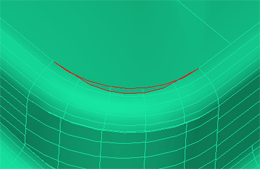
Example surface connectivity defect