To use the Section View
- Click View tab
 Navigation Aids panel
Navigation Aids panel  Reference Views drop-down
Reference Views drop-down  Section View check box.
Section View check box. The Section View window opens with the reference view of the model.
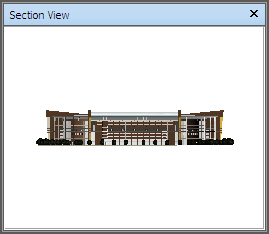
- Drag the triangular marker on the reference view into a new location. The camera in the Scene View changes its position to match the position of the marker in the view.
Alternatively, navigate to a different location in the Scene View. The triangular marker in the reference view changes its position to match the camera position in the Scene View.
- To manipulate a reference view, right-click anywhere in the Section View window. Use the context menu to adjust the view as desired.
 Command entry: CTRL + F10
Command entry: CTRL + F10