Rendering shades the model's geometry using the lighting you've set up, the materials you've applied, and environment settings you've selected.
The Autodesk Rendering tools can be accessed from both the Home tab  Tools panel and the Render tab on the ribbon.
Tools panel and the Render tab on the ribbon.
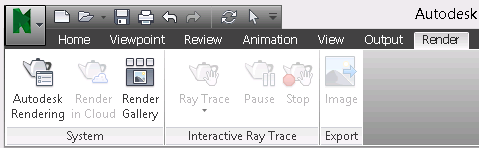
The Autodesk renderer is a general-purpose renderer that generates physically correct simulations of lighting effects, and global illumination.

You can define and apply your materials and lights directly to a model and save as an NWD or NWF file. Materials and lights can also be brought through from CAD applications (Revit, 3DS Max, DWG, FBX, and Inventor file formats are currently supported).
Real-Time Model Navigation
The real-time model navigation is supported for the realistic visual style (controlled with the tools on the Viewpoint tab  Render Style panel), and for the photorealistic visual style (controlled with the Ray Trace
Render Style panel), and for the photorealistic visual style (controlled with the Ray Trace  button on the Render tab
button on the Render tab  Render panel).
Render panel).
In the realistic visual style, you can view the applied materials, lights, and environment settings in real-time as you explore the model. You can control both the appearance of the model in the Scene View and the quality and speed of rendering. For more information, see Control Model Appearance and Render Quality.
In the photorealistic visual style, each interaction with your model restarts the rendering process. This style is not recommended for model exploration, and is best suited for preparing high quality images and animations for sharing with project stakeholders, for example. There are six predefined and one custom render styles to control the quality and speed of rendering. See Select the Render Quality.