The ViewCube tool is a persistent, clickable, and draggable interface that you use to switch between views of your model.
When you display the ViewCube tool, by default it is shown in the top-right corner of the Scene View over the model in an inactive state. The ViewCube tool provides visual feedback about the current viewpoint of the model as view changes occur. When the cursor is positioned over the ViewCube tool, it becomes active. You can drag or click the ViewCube, switch to one of the available preset views, roll the current view, or change to the Home view of the model.
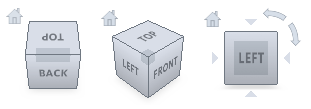
Control the Appearance of ViewCube
The ViewCube tool is displayed in one of two states: inactive and active. When the ViewCube tool is inactive, it appears partially transparent by default so that it does not obscure the view of the model. When active, it is opaque and may obscure the view of the objects in the current view of the model.
In addition to controlling the opacity level of the ViewCube when it is inactive, you can also control its size, and the display of the compass. The settings used to control the appearance of the ViewCube are located in the Options Editor.
Use the Compass
The compass is displayed below the ViewCube tool and indicates which direction North is defined for the model. You can click a cardinal direction letter on the compass to rotate the model, or you can click and drag one of the cardinal direction letters or the compass ring to interactively rotate the model around the pivot point.
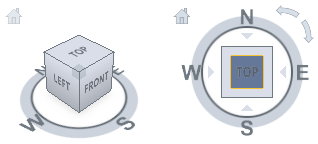
Drag or Click ViewCube
When you drag or click the ViewCube tool, the view of the model reorients around a pivot point. The pivot point is displayed at the center of the object that was last selected before using the ViewCube tool.