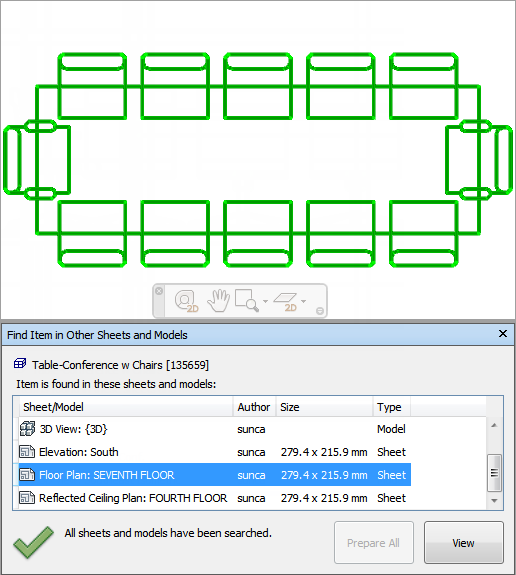To find all sheets and models containing the selected object
- Click
 on the Status bar to open the Project Browser window.
on the Status bar to open the Project Browser window. - Double-click the sheet or model with the object you want to locate in other sheets and models, and select it in the Scene View .
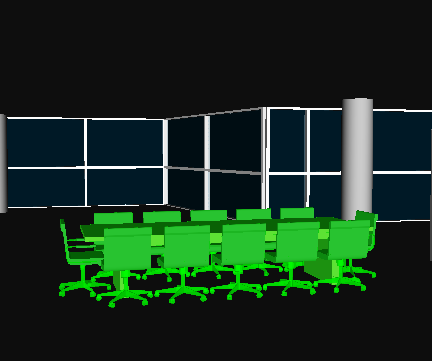
- Right-click the object, and click Find Item in Other Sheets and Models on the context menu.
- If you see a warning status icon
 in the Find Item in Other Sheets and Models window, click the Prepare All button. Once all sheets/models have been prepared, you will see a list of all sheets/models that contain the object.
in the Find Item in Other Sheets and Models window, click the Prepare All button. Once all sheets/models have been prepared, you will see a list of all sheets/models that contain the object. - Select the sheet/model in the list, and click View to open it. Autodesk Navisworks zooms you to the selected object.