Autodesk Navisworks enables you to turn on sectioning for the current viewpoint and to create cross sections of your model in a 3D workspace. The sectioning functionality is not available for 2D sheets.
A cross section is a cut-away view of a 3D object that enable you to see inside it. You can turn sectioning on and off for the current viewpoint by clicking Viewpoint tab  Sectioning panel
Sectioning panel  Enable Sectioning
Enable Sectioning![]() . When the sectioning is turned on, the Sectioning Tools contextual tab is automatically displayed on the ribbon.
. When the sectioning is turned on, the Sectioning Tools contextual tab is automatically displayed on the ribbon.
There are two sectioning modes available from the Sectioning Tools tab  Mode panel: Planes and Box.
Mode panel: Planes and Box.
Planes ![]() mode allows you to make up to six sectional cuts in any plane while still being able to navigate around the scene, enabling you to see inside models without hiding any item. By default section planes are created through the center of the visible area of the model.
mode allows you to make up to six sectional cuts in any plane while still being able to navigate around the scene, enabling you to see inside models without hiding any item. By default section planes are created through the center of the visible area of the model.

Section planes are stored inside viewpoints and so can also be used within viewpoint animations and object animations to show a dynamically sectioned model. See Saved Viewpoints Window for more information on viewpoints, and Record and Play Animations for more information on animations.
Box ![]() mode enables you to focus your review on specific and limited areas of the model. As you move the box around, only the geometry within the defined section box is displayed in the Scene View.
mode enables you to focus your review on specific and limited areas of the model. As you move the box around, only the geometry within the defined section box is displayed in the Scene View.
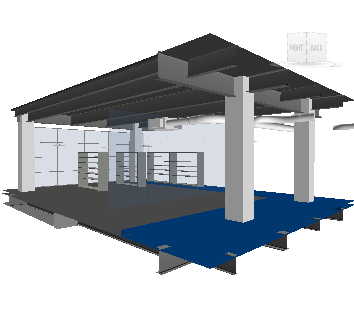
Adjusting the Position and Size of the Section Planes or the Section Box
The Sectioning Tools tab  Transform panel contains tools which allow you to adjust the position and size of the section planes or the section box to focus your review on specific and limited areas of the model. You can do this manually, either with the Move, Rotate, and Scale gizmos, or by typing numeric values into the provided fields.
Transform panel contains tools which allow you to adjust the position and size of the section planes or the section box to focus your review on specific and limited areas of the model. You can do this manually, either with the Move, Rotate, and Scale gizmos, or by typing numeric values into the provided fields.
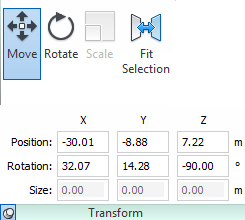
You can also use the Fit Selection option on the ribbon to quickly set the limits of movement for the section planes or section box according to the currently selected objects. To use this feature, select the desired objects in the Scene View or on the Selection Tree, and click Fit Selection  . Depending on the sectioning mode, the active section planes, or the section box will move to the boundary of the current selection.
. Depending on the sectioning mode, the active section planes, or the section box will move to the boundary of the current selection.