To export spec or catalog data to Excel
-
 In the toolbar, click Export to Excel.
In the toolbar, click Export to Excel. - In the Export Data dialog box, under Select Export Settings, click the appropriate export setting.
If you plan to modify and import the data, use a full data export.
- In the box labeled Enter a File Name and Location For Exported Data, click Browse.
- In the Save As dialog box, in the File Name box, enter a name for the exported file. Navigate to and click a folder in which to save the file.
- Click Save.
To change a spec part description using Excel formulas
- Open a spreadsheet that was exported from a spec (for example:C:\AutoCAD Plant 3D 2015 Content\\CS300.xlsx).
- Click the Spec Data tab to make it the active worksheet.
- Right-click the header of the Part Size Long Desc column. Click Format Cells.
- In the Format Cells dialog box click General.
If the cell type is Text, you cannot create a formula.
- Click OK.
- Click to highlight a cell that you want to modify (for example: F2).
- In the Formula bar, enter a formula. For example:
=G2 & " w. hand lever , " & H2 & "nd, " & I2 & ", " & AB2 & "lb ," & X2
- Right-click the cell. Click copy.

- Paste the formula to additional cells.
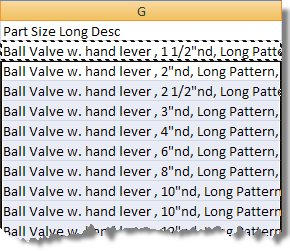
- Save the Excel Spreadsheet and exit Excel.