You can rotate a model pattern.
- Place the cursor on the model pattern, and press TAB to highlight a shape handle.
The status bar indicates if you have selected a shape handle.
- Click to select the handle.
- Click Modify | <element> tab
 Modify panel
Modify panel
 Rotate.
Rotate. - Rotate the pattern.
Example
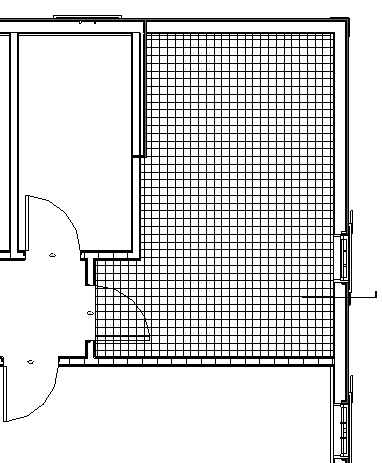
Floor with model pattern
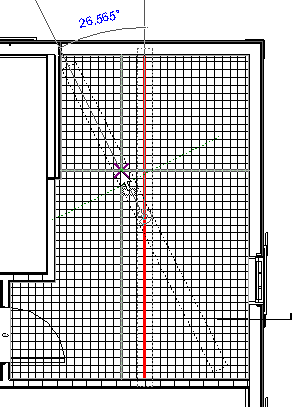
Rotating pattern
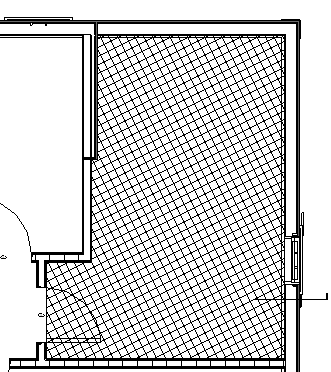
Floor pattern after rotation
Note: Some elements, such as ramps, do not allow model pattern rotation.