If you create a label with a length, area, volume, angle, number, currency, or slope parameter, you can format the appearance of the parameter.
- In the Edit Label dialog, choose a length or area parameter, such as Room area.
- Click
 . The Format dialog displays.
. The Format dialog displays. 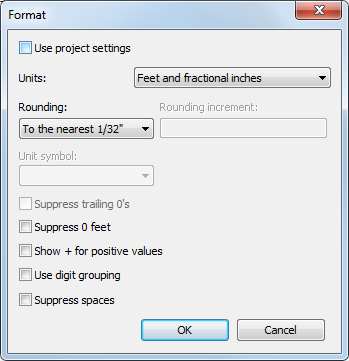
The Use project settings option is selected by default. This means that the value displays according to the Units setting in the project. See Project Units.
- Clear Use project settings.
- From the Units menu, select an appropriate unit.
- From the Rounding menu, select a decimal place value. If you choose Custom from the menu, enter a value in the Rounding increment text box.
- If applicable, select a Unit suffix from the menu.
- Select Suppress 0 feet to hide leading zeros on dimensions, such as 0' 6". This option is available only for feet and fractional inches.
- Click OK.