Render the view to create a photorealistic image of the 3D model.
Before starting the render process, see Best Practices: Rendering for information about how you can improve performance.
After preparing the 3D view and using the Rendering dialog to select desired settings, click Render to render the image.
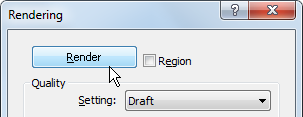
Revit begins the rendering process, rendering one block of the image at a time. Revit displays a progress dialog, which shows information about the rendering process, including the numbers of daylight portals and artificial lights.
When the rendering process is complete, Revit displays the rendered image in the drawing area.
You can then do the following:
- Change render settings, and render the image again.
- Adjust exposure settings.
- Save the rendered image as a project view.
- Export the rendered image to a file.
- Display the building model in the drawing area.
In the Rendering dialog, click Show the model. To display the rendered image again, click Show the rendering.