Use the Orbit tool to change the orientation of a model.
The cursor changes to the Orbit cursor. As you drag the cursor, the model rotates around a pivot point while the view remains fixed.
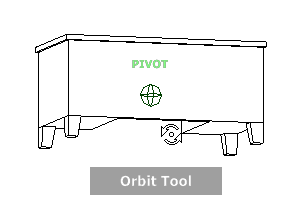
Specify the Pivot Point
The pivot point is the base point used when rotating the model with the Orbit tool. You can specify the pivot point in the following ways:
- Default pivot point. When you first open a model, the target point of the current view is used as the pivot point for orbiting the model.
- Select objects. You can select objects before the Orbit tool is used to calculate the pivot point. The pivot point is calculated based on the center of the extents of the selected objects.
- Center tool. You can specify a point on the model to use as the pivot point for orbiting with the Center tool.
- CTRL+Click and drag. Press and hold down the Ctrl key before clicking the Orbit wedge or while the Orbit tool is active; then drag to the point on the model you want to use as the pivot point. This option is only available when using the big and mini Full Navigation wheels or the mini View Object wheel. Note: While the Orbit tool is active, you can be press and hold the Ctrl key at anytime to move the pivot point used by the Orbit tool.
Maintain Up Direction
You can control how the model orbits around the pivot point by choosing to maintain the up direction of the model. When the up direction is maintained, orbiting is constrained along the XY axis and in the Z direction. If you drag horizontally, the camera moves parallel to the XY plane. If you drag vertically, the camera moves along the Z axis.
If the up direction is not maintained, you can roll the model using the roll ring which is centered around the pivot point. Use the Options dialog for the SteeringWheels to control whether the up direction is maintained or not for the Orbit tool.
To orbit a model with the Orbit tool
- Display one of the View Object or Full Navigation wheels.
- Click and hold down the Orbit wedge.
The cursor changes to the Orbit cursor.
- Drag to rotate the model. Note: Use the Center tool to re-center the model in the current view, if you are using one of the Full Navigation or View Object wheels.
- Release the button on your pointing device to return to the wheel.
To orbit around an object with the Orbit tool
- Press Esc to make sure no tools are active and to clear any previously selected objects.
- Select the objects in the model for which you want to define the pivot point.
- Display one of the View Object or Full Navigation wheels.
- Click and hold down the Orbit wedge.
The cursor changes to the Orbit cursor.
- Drag to rotate the model.
- Release the button on your pointing device to return to the wheel.
To maintain the up direction for the Orbit tool
- Display the mini View Object wheel or one of the Full Navigation wheels.
- Right-click the wheel, and click Options.
- In the Options dialog, select Keep Scene Upright for Orbit Tool.
- Click OK.
Orbiting the model is constrained along the XY plane and Z directions.
To roll the model around the pivot point with the Orbit tool
- Display the mini View Object Wheel or one of the Full Navigation wheels.
- Right-click the wheel, and click Options.
- In the Options dialog, clear the check mark from Keep Scene Upright for Orbit Tool.
- Click OK.
- Click and hold the Orbit wedge.
The cursor changes to the Orbit cursor.
- Press and hold the Shift key to display the roll ring. Drag to roll the model.
- Release the button on your pointing device to return to the wheel.
To start the Orbit tool with the middle mouse button
- Display one of the wheels other than the big View Object or Tour Building wheels.
- Press and hold down the Shift key.
- Press and hold down the scroll wheel or middle button on your pointing device and drag to orbit the model.
- Release the button on your pointing device to return to the wheel.