Change type properties for spot coordinates to modify their appearance and adhere to organizational or industry standards.
| Name | Description |
|---|---|
| Constraints | |
| Rotate with Component | When selected, the spot coordinate rotates with the component. |
| Graphics | |
| Leader Arrowhead | Sets the appearance of the leader arrowhead. The value None removes the arrowhead. To define an arrowhead, see Specifying Arrowhead Styles. |
| Leader Line Weight | Sets the weight of the leader line. The higher the value, the thicker the line. |
| Leader Arrowhead Line Weight | Sets the arrowhead line weight. The higher the value, the thicker the arrowhead line. |
| Color | Sets the color of the spot coordinate. Click the button to open the color picker. |
| Symbol | Changes the look of the symbol head with the spot coordinate. |
| Text | |
| Width Factor | Specify a ratio to define the elongation of the text string. A value of 1.0 has no elongation. |
| Underline | Underlines the spot coordinate value and text. |
| Italic | Applies italic formatting to the spot coordinate value and text. |
| Bold | Applies bold formatting to the spot coordinate value and text. |
| Text Size | Sets the size of the elevation text. |
| Text Offset from Leader | Offsets the text from the leader line. 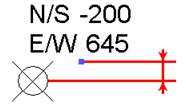 |
| Text Font | Sets the font for the elevation text. |
| Text Background | Sets the background for the text. With opaque, the background of the text itself covers objects behind it. Transparent allows you to see objects behind the text. |
| Units Format | Click the button to open the Format dialog. Clear the Use Project Settings option, and set the appropriate values. See Setting Project Units. |
| Alternate Units | Specifies whether to display alternate units in addition to the primary units of the dimension, and the position of the alternate units. Options include:
|
| Alternate Units Format | Click the button to open the Format dialog. You can then set the format of the alternate units for the dimension type. See Setting Project Units. |
| Alternate Units Prefix | Specifies a prefix to display with the alternate unit. For example, you could display square brackets around the alternate unit by entering [ as the Prefix and ] as the Suffix (see Alternate Units Suffix below). |
| Alternate Units Suffix | Specifies a suffix to display with the alternate unit. |
| Text Offset from Symbol | Offsets the text away from the symbol. 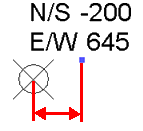 Positive values move text toward the leader and negative values move text away from the leader. |
| Text Orientation | Changes the position of the text to read horizontally 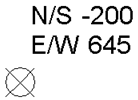 or vertically.  When Rotate with Component is enabled, text orientation is relative to the host element. |
| Text Location | Specify the position of the spot coordinate with respect to the leader. Options include Above Leader, Below Leader, or In-line with Leader. When you specify In-line with Leader, the elevation symbol does not display for the spot coordinate. In addition, the Text Offset from Leader, Text Offset from Symbol, and Symbol properties are disabled. |
| Elevation Indicator | A text string you enter with the spot elevation. Can be displayed as a prefix or suffix with the Indicator as Prefix/Suffix parameter. |
| Coordinate Origin | If the origin value is set to Project Base Point, then the coordinates reported are with respect to the project origin. If set to Survey Point, then the coordinates reported are with respect to the shared origin. If the base value is set to Relative, then the coordinates reported are with respect to the Project Startup Location. This is the fixed "origin." You can change the shared origin by relocating the project. See Relocating and Mirroring a Project. |
| Top Value | Determines which coordinate value is placed on top. |
| Bottom Value | Determines which coordinate value is placed on the bottom. |
| North/South Indicator | Lets you specify how to label the north/south direction. For instance, you might enter X. |
| East/West Indicator | Lets you specify how to label the east/west direction. For instance, you might enter Y. |
| Include Elevation | Displays the spot elevation in addition to the spot coordinates. |
| Indicator as Prefix / Suffix | Specifies placement of the North/South, East/West, and Elevation indicators. |