Select the displayed tools and reposition the navigation bar by using options on the navigation bar menu.
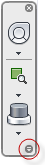
Customize Menu Drop-Down
Control the Display of Navigation Tools on the Navigation Bar
You can control which navigation tools are displayed on the navigation bar with the Customize menu. The Customize menu is displayed by clicking the Customize button. From the Customize menu, you click the navigation tools that you want displayed on the navigation bar. The position of the navigation tools on the navigation bar is predefined and cannot be changed.
To display a navigation tool on the navigation bar
- On the navigation bar, click Customize.
- On the Customize menu, click the navigation tool you want to display on the navigation bar.
A check mark next to a navigation tool’s name indicates that it displays on the navigation bar.
To remove a tool from the navigation bar do one of the following
- Right-click the tool you want to remove, and click Remove from navigation bar.
- On the navigation bar, click Customize. On the Customize menu, click the tool you want to remove.
Reposition and Reorient the Navigation Bar
The position and orientation of the navigation bar can be adjusted by linking it to the ViewCube tool, docking it when the ViewCube tool is not displayed, or freely positioning it along one of the edges of the current window. When the navigation bar is linked to the ViewCube tool, it is positioned above or below the ViewCube tool and in a vertical orientation. When not linked or docked, the navigation bar can be freely aligned along one of the edges of the current model’s window.
You specify how the navigation bar can be repositioned from the Customize menu. When the navigation bar is not linked to the ViewCube tool or docked, a grip handle is displayed. Drag the grip handle to reposition the navigation bar along one of the sides of the current model’s window.
If the side of the window is not long enough to show the entire navigation bar, it is truncated to fit. When truncated, a More Controls button is displayed and replaces the Customize button. When you click the More Controls button, a menu is displayed that contains the navigation tools that are not currently being displayed.
To reposition the navigation bar and ViewCube
- On the navigation bar, click Customize.
- Click Customize menu
 Docking Positions
Docking Positions Link to ViewCube.
Link to ViewCube. When Link to ViewCube is checked, both the navigation bar and ViewCube are repositioned together around the current window. When ViewCube is not displayed, the navigation bar is docked in the same location in which ViewCube would be instead.
- Click Customize.
- Click Customize menu
 Docking Positions
Docking Positions an available docking position.
an available docking position. The navigation bar and ViewCube are repositioned.
To link the position of the navigation bar to ViewCube
- On the navigation bar, click Customize.
- Click Customize menu
 Docking Positions
Docking Positions Link to ViewCube.
Link to ViewCube. When Link to ViewCube is checked, both the navigation bar and ViewCube are repositioned together around the current window.
Link the Navigation Bar and ViewCube
When the navigation bar is linked to the ViewCube, you can freely reposition the navigation bar along the edge of the current window.
- On the navigation bar, click Customize.
- Click Customize menu
 Docking Positions
Docking Positions  Link to ViewCube.
Link to ViewCube. The grip handle for the navigation bar is displayed along the top of the navigation bar.
- Click the grip handle and drag the navigation bar along the edge of the window where you want it displayed. Release the button on the pointing device to orient the navigation bar along the edge of the window.
Dragging the navigation bar to the top or bottom of the window orients it horizontally, dragging it to the left or right side of the window orients it vertically.
- Drag the navigation bar along the window’s edge to adjust its position along the window’s edge.