To present a design to clients, you typically want a high quality rendered image. However, high quality rendered images can be slow to generate. For testing purposes, you may want to generate a draft quality image quickly. Use the Quality Setting on the Rendering dialog to specify the desired quality for the rendered image.
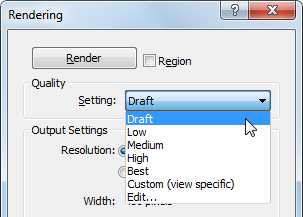
| Quality | Relative Render Speed | Description |
|---|---|---|
| Draft | Fastest | Render as quickly as possible to get a general idea of the rendered image. The image contains many artifacts (small inaccuracies or imperfections in the rendered image). |
| Low | Fast | Render quickly with a better level of quality and several artifacts. |
| Medium | Medium | Render with a quality that is usually satisfactory for presentations, with few artifacts. |
| High | Slow | Render with high quality that is satisfactory for most presentations, with very few artifacts. This render quality requires a long time to produce. |
| Best | Slowest | Render with very high quality and a minimum of artifacts. This render quality requires the most time to produce. |
| Custom | Varies | Use the settings specified in the Render Quality Settings dialog. Render speed depends on the custom settings. See Defining a Custom Render Quality. |
Related topics