Use this procedure to upgrade existing panel schedules in a new release of Revit.
- Upgrade your project(s) to the Revit new release.
The new default templates are automatically applied (by type) to any panel schedules not yet placed on a sheet.
For panel schedules that have been placed on sheets, Revit creates a single custom template based on the first such panel schedule it encounters, naming it Pre2011 Branch Template or Pre2011 Switchboard Template.
-
This custom template is applied to panel schedules already placed on sheets in the upgraded project.
For panel schedules that are upgraded to a custom template:
- The Panel and Mount rows are moved to the Header.
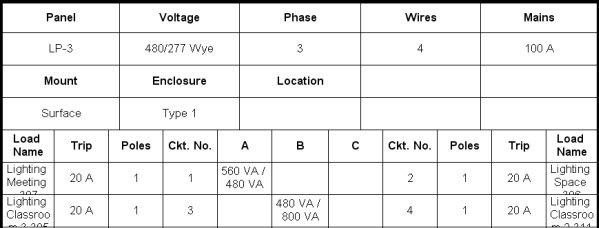
- The complete Circuit Table and Phase A row are moved to the Circuit Table.
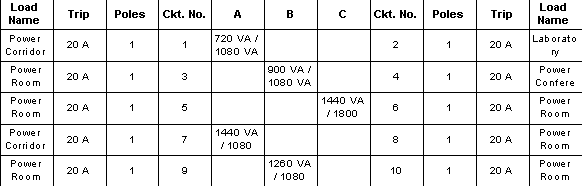
- The Mfg/Type row is moved to the Footer.

- The Loads Summary part does not display.
- The Panel and Mount rows are moved to the Header.
- Open the associated custom template for each type of panel in the project, and adjust the format as needed to retain your previous format.
OR
Edit the default template for each type to match the company standard.
- Apply the edited template to the other panel schedules in the project of that type. See Apply a template to panel schedules.