In the Rendering dialog, use the Background settings to specify a background for a rendered image.
- When you create an interior view that includes natural light, the sky and cloud background can affect the quality of light in the rendered image. For more diffuse natural light, use more clouds.
- When you render an image using Autodesk® 360 (available with an Autodesk Subscription), you can apply background environments, such as a field, riverbank, or seaport.
Consider the following:
To specify a solid color
- In the Rendering dialog, under Background, for Style, select Color.
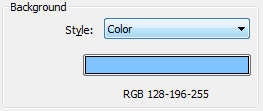
- Click the color swatch.
- In the Color dialog, specify the background color for the rendered image.
- Click OK.
- Continue to define other render settings.
To specify a background with sky and clouds
- In the Rendering dialog, under Background, for Style, select a Sky option that indicates the desired number of clouds.
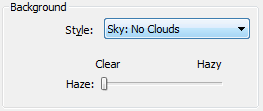
- For Haze, drag the slider between Clear and Hazy.
- Continue to define other render settings.
To specify a custom image
- In the Rendering dialog, under Background, for Style, select Image.
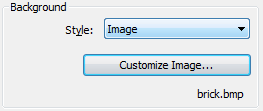
- Click Customize Image.
- In the Background Image dialog, click Image.
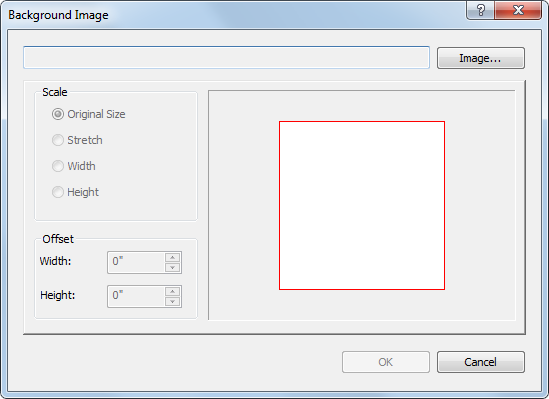
- Navigate to the location where the image file resides, select the image, and click Open.
- In the Background Image dialog, specify Scale and Offset, and click OK.
- Continue to define other render settings.