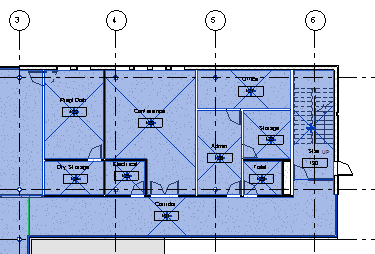Revit uses room boundaries when computing the area, perimeter, and volume of a room.
To check room boundaries in plan views and section views, you can select rooms or change visibility/graphic settings for the view.
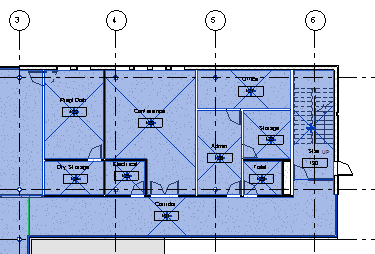
Revit uses room boundaries when computing the area, perimeter, and volume of a room.
To check room boundaries in plan views and section views, you can select rooms or change visibility/graphic settings for the view.