In order to transfer an Autodesk® Revit® model to Autodesk CBS:
- Launch Analysis Integration Enabler (Autodesk Concrete Building Structures) from Extensions Manager and select a file.
- In the Analysis Integration Enabler (Autodesk Concrete Building Structures) dialog, specify the program to which the model is sent (transfer from Autodesk® Revit® to Autodesk CBS or from Autodesk CBS to Autodesk® Revit®).
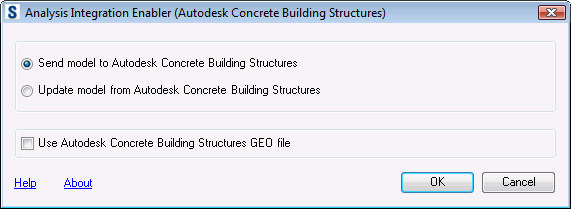
If you select Use Autodesk Concrete Building Structures GEO file, a dialog displays that you use for saving a file in the Autodesk CBS format (*.geo format).
Click OK.
- In the Analysis Integration Enabler (Autodesk Concrete Building Structures) - Send Options dialog, specify the transfer options:
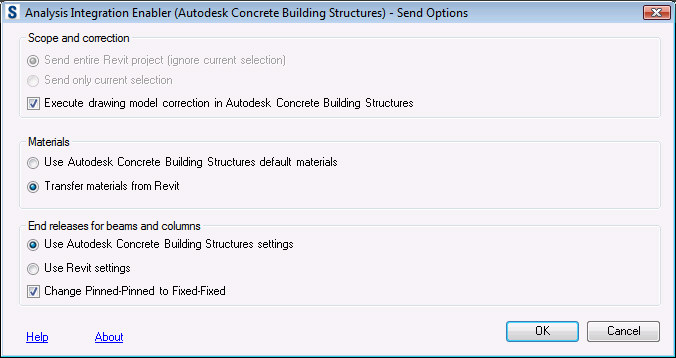
- Scope and correction
- Send entire Revit project (ignore current selection) - the entire structure model is taken into account during the link process (this is a default option; it is used to avoid exporting a casually selected element).
- Send only current selection - only selected elements are taken into account during the link process.
- Execute drawing model correction in Autodesk Concrete Building Structures - if this option is selected, it automatically starts a drawing model correction in Autodesk CBS (the main goal is to generate a correct calculation model); use this option with caution if a structure includes arched elements, because the automatic correction performed for the whole structure model may not yield a satisfactory effect.
- Materials - lets you specify the manner of material selection
- Use Autodesk Concrete Building Structures default materials - each material type ascribed to an element (steel, concrete, timber) is assigned a material with default properties from the Autodesk CBS material database.
- Transfer materials from Revit - materials defined in an Autodesk® Revit® model are adopted.
- End releases for beams and columns - lets you specify the manner of selecting bar end parameters
- Use Autodesk Concrete Building Structures settings - releases defined in Autodesk® Revit® are ignored; all bars defined in Autodesk CBS are ascribed the default release type.
- Use Revit settings - releases defined in Autodesk® Revit® are automatically detected in Autodesk CBS and assigned to structure bars; only the My and Mz releases can be assigned to beams and columns.
- Change Pinned-Pinned to Fixed-Fixed - all Pinned-Pinned releases defined in Autodesk® Revit® are changed to the default release type.
Click OK.
- In the Send Model to Autodesk Concrete Building Structures dialog, you can view the progress of the transfer (reading data from Autodesk® Revit®, creating a Autodesk CBS project, exporting elements and creating relevant elements in Autodesk CBS).
- The Adaptation of Active Section Databases of Autodesk Concrete Building Structures dialog opens only if, during the Autodesk® Revit® - Autodesk CBS link process, section names (defined in Autodesk® Revit®) are not recognized in the active section database of Autodesk CBS.
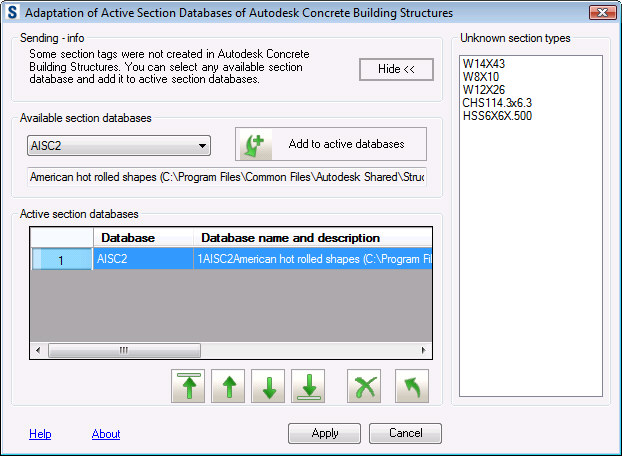
- Under Available section databases, select the required Autodesk CBS section database, and click Add to active databases. After the file transfer, the selected database displays in the list of Active section databases.
- Under Send information, a message displays about the status of the file transfer.
- Hide/Show button - hides/displays the panel on the right side of the dialog, including unrecognized section names.
- Under Active section databases, you can organize the list of active section databases:
- Change the order of databases.
- Delete a selected section database.
- Restore the active section database.
Use the icons to work in the list
 - move a selected database to the top of the list.
- move a selected database to the top of the list.  - move a selected database up on the list.
- move a selected database up on the list.  - move a selected database down on the list.
- move a selected database down on the list.  - move a selected database to the end of the list.
- move a selected database to the end of the list.  - delete a selected database from the list.
- delete a selected database from the list.  - undo, restore the active database.
- undo, restore the active database.
- When you click Apply, active databases will be searched. Unrecognized sections will be assigned sections from the database (they will be ascribed geometrical properties).
Note: In Autodesk® Revit®, all walls and slabs are defined by means of a layered material. There are several possible cases when sending information concerning a slab/wall material to Autodesk CBS:
- If a layered material is composed of more than one structural layer, then in Autodesk CBS one structural layer should be selected
- If Use Autodesk Concrete Building Structures default materials is selected, then elements are assigned default materials in Autodesk CBS for thAutodesk CBSe appropriate object.