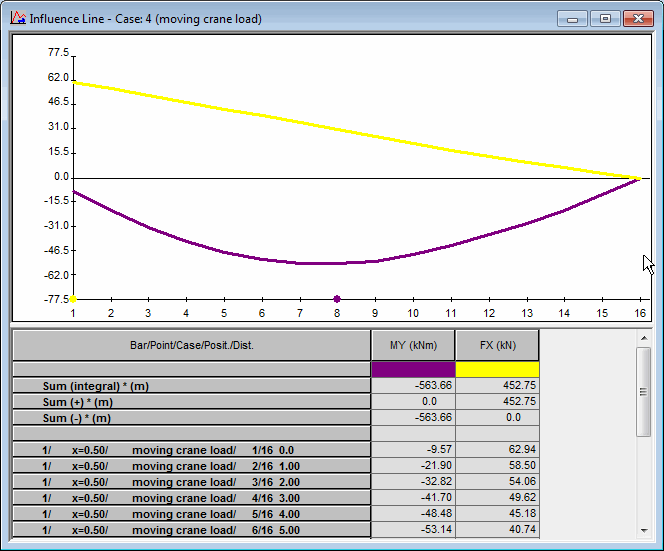A moving load is defined by selecting a vehicle and determining its route over the structure. The vehicle is treated as a set of forces with a defined direction, size, and position. In each step, the vehicle is moved from one position to another; the set of forces applied to structure elements is created for each position. Therefore, the moving load case is treated as a set of several static load cases (successive load case for the next position of the vehicle).
For a moving load case, you can draw the route of the vehicle over the structure. In addition, you can display the loads originating in the vehicle and display the resultant values, separately for each position of the vehicle or for the entire sequence of positions (animation of the moving load and of the resultant values).
The results obtained for the moving load case can be presented in 2 ways. The first method consists in displaying the results of a static case for a moving load position you selected. You can move the load step by step or take advantage of the animation of the vehicle and the results for the moving load.The second method consists in displaying the changes of the value of a selected quantity in a selected point, because of the movement of the load over the structure, that is, the display of the influence lines for a selected quantity.
Now, we will present the possibility of creating influence lines of a selected quantity. This is done by Influence Line option that can be accessed by:
- Clicking Results menu > Advanced > Influence Lines.
- Clicking
 .
.
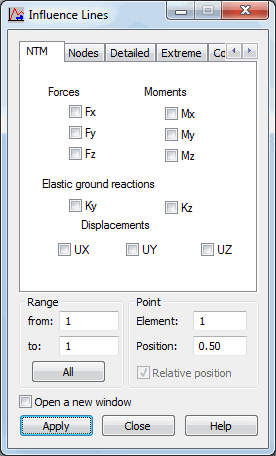
The dialog has the following tabs, whose availability depends on the selected structure type:
The last four tabs are available for plate and shell structures.
To present the influence lines for a selected quantity:
- Define the range (from and to and options). Clicking All recognizes all the defined positions of the moving load.
- Determine the point for which Robot creates an influence line of a selected quantity. Options:
element - specifies the number of the bar or element for which Robot will create an influence line for the selected quantity), position and relative position
position - specifies the coordinate (relative coordinate) of a point for which Robot will create an influence line of the selected quantity
relative position - When selected, the position of the point for which the influence line is created is determined with respect to the bar length
- On the dialog tabs, select the quantities for which an influence line will be created.
- For a plate and shell structures, determine the area for which influence lines will be created.
- Click Apply.
A new dialog displays (see the following image), presenting the influence line for the selected quantity. The newly-opened dialog can be divided into 2 parts:
- Table displaying the numerical results of calculations; the following data is presented in the order of listing:
The top of the table for moving load analysis specifies a value of the integral for the diagrams displayed in the view. The values of the following integrals are given:
- Total sum
- Integral of the positive and negative parts of each diagram
Remember that an integral value depends on the selected length unit, because the integral value is expressed in the unit as a product of the unit of the quantity in the diagram and the unit of the route length.
First column - The number of the bar (element) for which the influence line is created, the point position on the bar (element), the name of the moving load case, the position of the moving load, and the position of the moving load for its successive positions over the structure.
Two or three columns (depending on the structure type) - Coordinates of the vehicle position in the global coordinate system.
Further columns The values of the selected quantities for which the influence line is created.
- Diagrams of the influence lines of the selected quantities.