Use this dialog to set up a wind load simulation and generate wind loads.
Access
- Click Loads
 Wind loads simulation
Wind loads simulation 
 Generate Wind Loads.
Generate Wind Loads.
General tab
- Wind direction
- Shows the list of wind directions according to the global coordinate system.
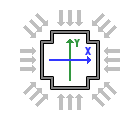
Note: By default, the X+ direction is selected. - Wind parameters
- Specify if the wind intensity and the ground level.
- Wind exposure
- Specify which elements are exposed to the wind, and indicate if the openings in the panels must be considered as closed or not.
- Loads generation
- Specify if you want to generate the wind loads automatically or manually.
Wind Profile tab
Use the Wind Profile tab to create your own wind profile.
Note: The wind loads created using a custom wind profile are tagged as "variable" in the list of loads, e.g. "Wind Simulation X+ 20m/s (variable)".
- Graphic Curve
- Click anywhere on the curve to create a point, and then drag this point to the required coefficient.

Note: Click Reset to restore the default wind profile.
Loads generation process
When the analysis is started, the following elements display.
- Display
- Click Pressure on elements to display the pressure scale on the faces of the model.
- Click Pressure scale to change the color palette of the scale.
- Resultant forces
- Displays the resultant forces acting on the structure in the three main directions, and their changes in the simulation time.
- Wind compatible: in the wind direction.
- Perpendicular: perpendicular to the wind direction.
- Vertical in the vertical direction, according to the global 'Z' coordinate.
- Convergence process
- Displays the maximum resultant force value against the reference value of the deviation factor.
- Forces above the reference value are shown in red, and forces below the reference value are shown in green. Note: If the automatic generation is enabled, loads are generated when all resultant forces are inferior to the reference value of the deviation factor.
- Generate loads now
- Stops the simulation and creates the calculated wind loads on elements. Note: It is possible to stop the simulation in the manual mode as well as in the automatic mode. If you selected several wind directions, then clicking this option generates a load case for the current wind direction, and a new simulation starts for the next wind direction.