Changing the Download Location After the First Download
If you change the download location when you start downloading files, Autodesk DLM uses this location for later downloads, but offers you the option of changing it at the beginning of each new download session. If you want to change the location while a product is downloading, the best practice is to close DLM, then navigate to the product download site and start downloading a product. DLM launches and prompts you to set the download location.
Advanced users can also manually set the download location by modifying the download.info file, as explained in the following procedure.
To manually change the download location
- Enter one of these path strings in Windows Explorer to open the directory that contains the download.info file.
- In Windows XP: %userprofile%\Local Settings\Application Data\Autodesk\Autodesk Download Manager
- In other Windows operating systems: %LOCALAPPDATA%\Autodesk\Autodesk Download Manager
- Open the file download.info in a text editor such as Notepad.
At the beginning of the file you see this string: DefaultDestDir=C:\Autodesk (or the current download location).
- Modify the path to specify a different download location, and then save the file.
Security Warning
If you are using the Mozilla Firefox web browser, you may see the following warning when you start downloading an Autodesk product:
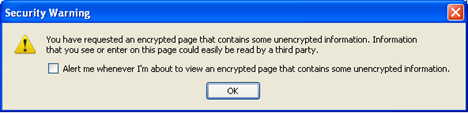
If you see this warning, click the OK button to close the warning and allow the download to continue. If you do not click OK within 10 seconds, the download may be interrupted. In this case, restart the download and be ready to click the OK button if you see the security warning again.