Self-Extract is an easy-to-use utility for preparing your downloaded product for installation or deployment. Unlike Autodesk® Download Manager, which extracts your product while downloading, Self-Extract is used after downloading a product or suite to your computer with a web browser. Autodesk compresses and packages your products for faster download, but they need to be extracted from the package before installation.
Using Self-Extract
To extract your files, double-click the .EXE file after all parts of the download have completed. If your Autodesk product is larger than 4 GB, and packaged in multiple .EXE files, you can click any one of the parts to start the extraction. All parts will be extracted in a single operation. Self-Extract asks you to confirm the destination folder for the extracted files, and allows you to change it. While files are being extracted, you can use the controls shown in the figure.
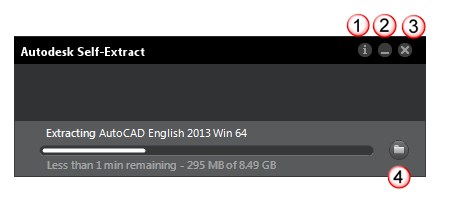
Self-Extract Controls
| Control | Function |
|---|---|
| 1 | Presents information about Autodesk Self-Extract, including a link to Help. |
| 2 | Minimizes Self-Extract to the Windows Taskbar (lower right corner of your screen); any active extractions continue. Taskbar (lower right corner of your screen); any active extractions continue. |
| 3 | Quits and closes Self-Extract. |
| 4 | Opens a window in the folder where the files are extracted. Default location is C:\Autodesk. |
After each product is extracted, you are offered the choice to install the product or not. If you choose to install or create a deployment later, when you are ready, click the Setup.exe file in the destination folder.
Removing Unwanted Files
After you have extracted Autodesk product files and installed the products, you may have no further need for the downloaded .EXE file or the extracted installation files. These can be deleted without affecting product operations, and doing so frees up disk space on your computer. However, the extracted product installation files are useful if you need to re-install or repair a product, so it is recommended that you leave them in place, if possible.