The Mechanical Simulation Job Manager contains the following elements:

Figure 1: Mechanical Simulation Job Manager (Medium Icon View Mode)
1. Toolbar
The toolbar contains the following items:
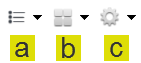
- Job Filter: Use the settings in this tool to control the visibility of successfully completed or canceled jobs. You can also control the sort order of the displayed jobs. Sort in ascending or descending order according to the following criteria:
- Name
- Status
- % Progress
- Time
- Source Computer
Note: The Source Computer sort option has no effect for the desktop version of the program because all tasks are run on the local computer. - Sizes: Use this tool to specify the thumbnail size (Small, Medium, or Large Icons, as shown in Figure 1) or to choose the List view option. The List view mode, shown in the following image, provides extra details.
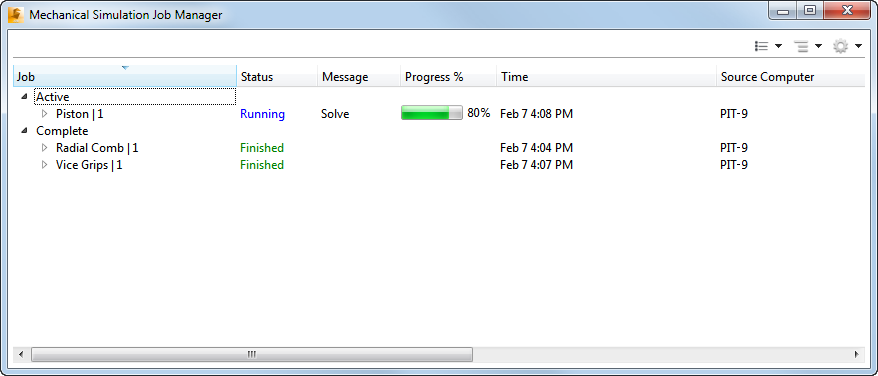
Figure 2: Mechanical Simulation Job Manager (List View Mode)
- Preferences: Set Preferences to customize how the Mechanical Simulation Job Manager behaves. Additionally, you can access Help or open the About information box to check the program version number and active port number.
2. Job View
The Job view area is divided into two portions, whether viewing thumbnails (Figure 1) or in the List view mode (Figure 2).
- The Active list (top portion) monitors currently running jobs. A progress bar on each item provides an indication of how much of the simulation process has been completed.
- The Complete list (bottom portion) shows the previously finished or canceled jobs. A yellow triangle icon with an exclamation point (
 ) appears on canceled jobs.
) appears on canceled jobs.
3. Context Menu (Right-Click)
The context menu for each job (whether thumbnail or list view) contains several tools for gaining more insight into the progress of your simulation. The options displayed in the menu depend upon the current context. In other words, not all menu choices are available in every situation:
- Details: Opens a detail view of the selected job. The detail view lists the status; job type; priority; scheduled, started, and completed time; source computer; and the thumbnail image of the model. While running, a progress bar indicates the progress of the simulation. Click OK to close the detail view. An example of the Detail view is shown in the following image:
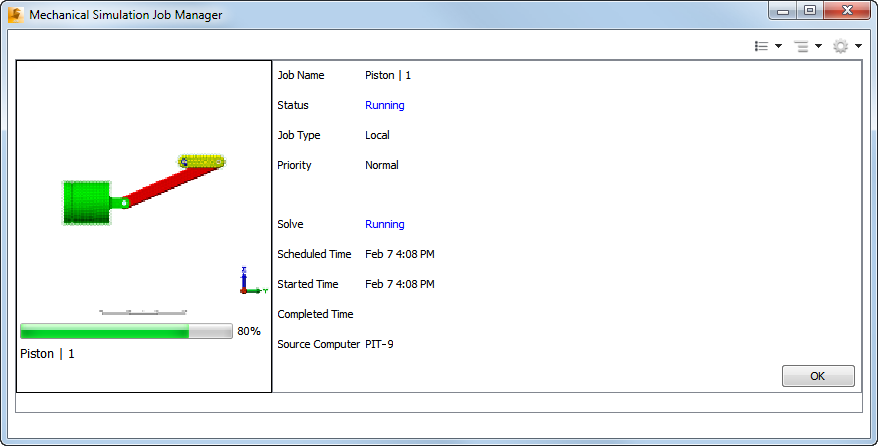
Figure 3: Mechanical Simulation Job Manager (Detail View)
- Show Model Thumbnail: Opens the model thumbnail image in your default application for *.png files. The Windows file association settings for this file type determine which application opens the thumbnail image.
- Cancel (only available while job is running): Immediately stops the running job. No further results are written to your hard drive. Note: When a nonlinear analysis is stopped in this manner, a subsequent attempt to resume the analysis may fail. For example, assume that a mechanical event simulation (MES) job is canceled while temporary files are being written. Attempting to resume the analysis will likely fail. In such cases, you would have to restart the solution from the beginning.
- Data Transfers: This option is not applicable to the desktop version of Simulation Mechanical. It is visible but unavailable for selection.
- Log: The log file contains useful information, such as the following:
- Convergence behavior of nonlinear iterations
- Contact iteration history for linear contact, gap element, or cable element solutions
- Nonlinear contact parameters
- Mass participation factors for linear dynamics analyses
- Miscellaneous data such as the program version, model units, memory usage, solution run time, and more
If an error occurs, the log file can be helpful in troubleshooting the problem. A technical support engineer may request it from you in the event of a problem.
- Priority (only available while job is running): You can use this setting to override the Submit Priority value specified in the Solver Manager. The Priority option controls the order in which jobs are solved (when there is an insufficient number of processors to run all tasks simultaneously). Note: The software automatically identifies solution dependencies. If one job is dependent upon the results of another, the prerequisite job is executed ahead of the dependent one. In such cases, the Priority setting in the Mechanical Simulation Job Manager does not override the required job execution order.
The available priority choices are:
- High: Submit this task ahead of jobs with a low or normal priority.
- Normal: The default priority setting. If all jobs remain set at the normal priority, the submission order follows the Submit Priority setting specified within the Solver Manager.
- Low: Submit this task after jobs with a normal or high priority.
- Delete (only available when job is complete): Click to remove a job from the Complete list. The job is not deleted from your local computer.
To select multiple jobs, use the Ctrl or Shift keys while clicking. With Ctrl, you can toggle the selection state of jobs one at a time. Use Shift to select a range of jobs (click the first job and Shift-click the last in the range to be selected).
For multiple selected jobs, the context menu depends on the type of jobs selected, as follows:
- If you select two or more active jobs, the only available context menu option is Cancel.
- If you select two or more completed jobs, the only available context menu option is Delete.
- If you select a combination of active and completed jobs, the available options are Cancel and Delete. Cancel only affects the active jobs, while Delete only affects the completed jobs.