- Display either the Quick Info or the Feature Info palette as follows:
- Click Home tab
 Palettes panel
Palettes panel Dashboard
Dashboard Feature Info.
Feature Info. 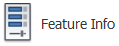
- Click Home tab
 Palettes panel
Palettes panel Quick Info.
Quick Info. 
- Click Home tab
- Select the features of interest.
The Quick Info and Feature Info palettes have two panes.
One pane displays the selected features in a tree view. Contained features are indented under the container feature. The other pane displays either feature attribute information or feature connection information, depending on the selected tab. You can change the layout of these panes by clicking
 .
. If you plan to create a containment relationship, be sure to select both the container feature and the feature to be contained. For example, to add a transformer to a vault, select both the transformer and the vault. You can then create the containment relationship by adding the transformer to the vault. For more information about containment, see About Containment.
- In the feature list area, select the feature of interest. Do any of the following operations:
- Click the Attributes tab to view and edit attribute information for the selected feature.
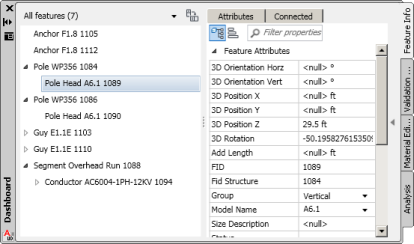
- Click the Connected tab to view and edit connections for the selected feature.
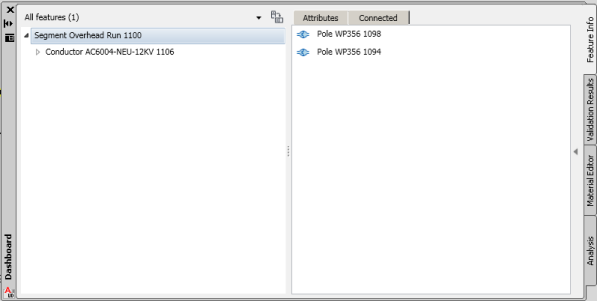
Click
 to disconnect features. For more information on editing connections, see About Connection.
to disconnect features. For more information on editing connections, see About Connection. - To modify containment, click Remove This Feature From Its Container or Add Features To This Container as needed.

Click
 to remove a feature from its container
to remove a feature from its container
Click
 to add a feature to a container
to add a feature to a container
Click the blue dot to specify the parent container.
- Click the Attributes tab to view and edit attribute information for the selected feature.